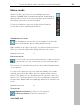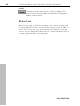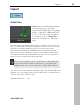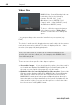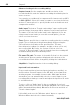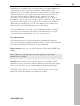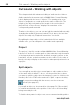User manual
Table Of Contents
- Copyright
- Preface
- Table of Contents
- Support
- More about MAGIX
- Introduction
- Overview of the program screen
- Track window and constant control elements
- Import
- Cut sound – Working with objects
- Remove
- Enhance
- Export
- File Menu
- Edit Menu
- Effects Menu
- Options menu
- Standard mouse mode
- Cut mouse mode
- Zoom mode
- "Delete objects" mode
- Draw volume curve mouse mode
- 2 tracks
- Stereo display
- Comparisonics waveform display
- Activate Volume Curves
- Overview track
- Lock all objects
- Play parameter
- Units of measurement
- Mouse Grid Active
- Auto crossfade mode active
- Display values scale
- Path settings
- Tasks menu
- Online menu
- Help menu
- Keyboard layout and mouse-wheel support
- Activate additional functions
- Appendix: MPEG Encoder Settings
- MPEG glossary
- MPEG-4 encoder settings
- Index
Track window and constant control elements 41
www.magix.com
Mouse mode
"Mouse modes" are your tools for working in the track
window of MAGIX Video Sound Cleaning Lab. Depending on
which mode you choose, the mouse pointer and its function
will change if moved to the track window.
For more information on mouse modes, please read the
section Cut sound – Working with objects
Standard mouse mode
The standard mouse mode is set as default. You can take
care of all important object editing with this mode.
Right-clicking on an object opens the so-called context menu from
which you can select important editing options for the object.
Keyboard shortcut: V
Cut mouse mode
In "Cut" mode, the mouse pointer turns into a pair of scissors.
In this mode, you can cut any object at the mouse position.
This creates two separate objects that can be edited independently
of one another.
If you move the mouse across the waveform display of the audio
material, the position line will be moved together with the mouse
pointer. This allows you to carefully monitor the position where you
want to cut. To perform precise cuts, we recommend zooming into
the waveform display with the magnifying glass before using the cut
mode.
Keyboard shortcut: H
Zoom mode
Right mouse button: Zooms out of the project.
Left mouse button: Zooms into the project.