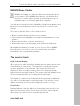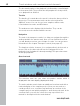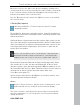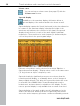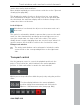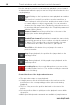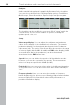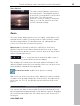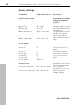User manual
Table Of Contents
- Copyright
- Preface
- Table of Contents
- Support
- More about MAGIX
- Introduction
- Overview of the program screen
- Track window and constant control elements
- Import
- Cut sound – Working with objects
- Remove
- Enhance
- Export
- File Menu
- Edit Menu
- Effects Menu
- Options menu
- Standard mouse mode
- Cut mouse mode
- Zoom mode
- "Delete objects" mode
- Draw volume curve mouse mode
- 2 tracks
- Stereo display
- Comparisonics waveform display
- Activate Volume Curves
- Overview track
- Lock all objects
- Play parameter
- Units of measurement
- Mouse Grid Active
- Auto crossfade mode active
- Display values scale
- Path settings
- Tasks menu
- Online menu
- Help menu
- Keyboard layout and mouse-wheel support
- Activate additional functions
- Appendix: MPEG Encoder Settings
- MPEG glossary
- MPEG-4 encoder settings
- Index
Track window and constant control elements 39
www.magix.com
Video Monitor
The video monitor displays a preview of
the loaded video. The playback position
in the project corresponds to the position
in the video. The video monitor,
therefore, serves as a kind of orientation
help so you can see where in the video
you are currently working.
Zoom
The wave shape display allows you to recognize certain parts of the
material from the shape. For many tasks it is quite useful to enlarge
the wave shape display. For detailed work, e.g. editing with the
scissor tool, there are several zoom options:
Quick zoom: For quickly zooming it is sufficient to click in the
timeline, keep the mouse button pressed and move it up or down.
This way you can quickly zoom the cursor in and out at any position
without releasing the mouse.
The +/- zoom buttons at the bottom right corner of
the track window zoom the display.
This enlarges the central area of the track window. Clicking on the
adjacent triangle opens the zoom window. Here you can open zoom
and navigation commands (view page 40).
Zoom mouse mode enables more precise zooming.
With it you can click on the range of the display you want to enlarge
or reduce. Left-clicking enlarges the view (zoom in), the right mouse
key zooms out. The "A" key quickly restores fullscreen view of the
project.
You can use the slider to move within the project. Moving the scroll
bar forward and backward quickly scrolls within the project. Dragging
the scroll bar ends adjusts the size, which also zooms in and out of
the project.