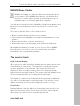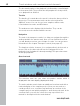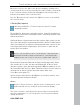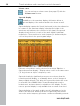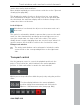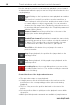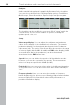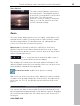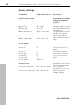User manual
Table Of Contents
- Copyright
- Preface
- Table of Contents
- Support
- More about MAGIX
- Introduction
- Overview of the program screen
- Track window and constant control elements
- Import
- Cut sound – Working with objects
- Remove
- Enhance
- Export
- File Menu
- Edit Menu
- Effects Menu
- Options menu
- Standard mouse mode
- Cut mouse mode
- Zoom mode
- "Delete objects" mode
- Draw volume curve mouse mode
- 2 tracks
- Stereo display
- Comparisonics waveform display
- Activate Volume Curves
- Overview track
- Lock all objects
- Play parameter
- Units of measurement
- Mouse Grid Active
- Auto crossfade mode active
- Display values scale
- Path settings
- Tasks menu
- Online menu
- Help menu
- Keyboard layout and mouse-wheel support
- Activate additional functions
- Appendix: MPEG Encoder Settings
- MPEG glossary
- MPEG-4 encoder settings
- Index
Track window and constant control elements 37
www.magix.com
markers and object borders quickly, see Zoom commands (view
page 40).
Monitor
The monitor has three different views:
Info box. The info box provides
information on how to use the selected
effect.
Analyzer. The analyzer displays the audio
material graphically.
Video monitor. The video monitor
displays a preview of the loaded video.
Info box
The Info box offers fast and immediate
help when working with MAGIX Video
Sound Cleaning Lab.
Please click on an effect to receive
information on purpose of use,
functionality, correct handling and
possible sources of error.
Clicking on an object displays the applied Object effects (view page
53), if available. The info box also offers useful tips for other program
areas.