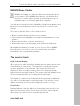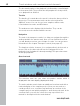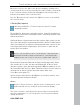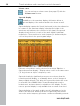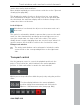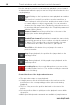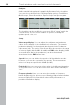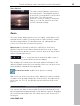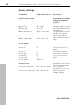User manual
Table Of Contents
- Copyright
- Preface
- Table of Contents
- Support
- More about MAGIX
- Introduction
- Overview of the program screen
- Track window and constant control elements
- Import
- Cut sound – Working with objects
- Remove
- Enhance
- Export
- File Menu
- Edit Menu
- Effects Menu
- Options menu
- Standard mouse mode
- Cut mouse mode
- Zoom mode
- "Delete objects" mode
- Draw volume curve mouse mode
- 2 tracks
- Stereo display
- Comparisonics waveform display
- Activate Volume Curves
- Overview track
- Lock all objects
- Play parameter
- Units of measurement
- Mouse Grid Active
- Auto crossfade mode active
- Display values scale
- Path settings
- Tasks menu
- Online menu
- Help menu
- Keyboard layout and mouse-wheel support
- Activate additional functions
- Appendix: MPEG Encoder Settings
- MPEG glossary
- MPEG-4 encoder settings
- Index
32 Track window and constant control elements
www.magix.com
The last starting point of the playback is indicated by a small triangle
in the master track. The position line will jump back to that position,
once playback has finished.
Timeline
The timeline is located above the track. It shows the time position in
the project. The measurement units can be selected from the
"Options" menu. You can choose from: samples, milliseconds,
hours/minutes/seconds, and CD frames.
The markers are also displayed in the timeline. They can be
accessed, moved or deleted with the mouse.
Navigation
The task of the transport controls is to help you navigate through the
audio material in the master track. Here you can find functions that
you will already now from your old tape recorder. You can get more
information in the chapter Transport controls (view page 35).
The simplest solution, however, is to navigate directly in the track: a
mouse click on the time ruler will set the starting point for the
playback (even if playback is already running!) The space bar starts
and stops playback.
Overview track
The overview track lets you select the project section which is
displayed in the track display (displayed in blue).
The tracks window now includes an additional overview track with a
reduced display of the complete project. Now you can work at a
certain position or on a certain song and keep an overview of the
complete project and quickly navigate to areas that need work. In the
overview track, you can also select the song or position in the
material to be depicted in the track window.