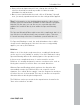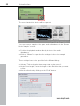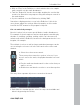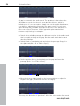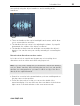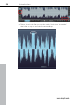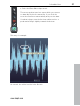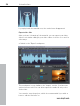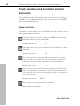User manual
Table Of Contents
- Copyright
- Preface
- Table of Contents
- Support
- More about MAGIX
- Introduction
- Overview of the program screen
- Track window and constant control elements
- Import
- Cut sound – Working with objects
- Remove
- Enhance
- Export
- File Menu
- Edit Menu
- Effects Menu
- Options menu
- Standard mouse mode
- Cut mouse mode
- Zoom mode
- "Delete objects" mode
- Draw volume curve mouse mode
- 2 tracks
- Stereo display
- Comparisonics waveform display
- Activate Volume Curves
- Overview track
- Lock all objects
- Play parameter
- Units of measurement
- Mouse Grid Active
- Auto crossfade mode active
- Display values scale
- Path settings
- Tasks menu
- Online menu
- Help menu
- Keyboard layout and mouse-wheel support
- Activate additional functions
- Appendix: MPEG Encoder Settings
- MPEG glossary
- MPEG-4 encoder settings
- Index
30 Track window and constant control elements
www.magix.com
Track window and constant control
elements
This chapter describes the display and control elements which are
available to you independently from the selected section in MAGIX
Video Sound Cleaning Lab
Upper buttons
The buttons located above the track display provide quick access to
important program functions.
Using this option you can set up a new MAGIX Video Sound
Cleaning Lab project (view page 50).
Keyboard shortcut: E
Using this option you can load previously saved projects (view
page 50).
Keyboard shortcut: O
The current project (view page 50) is stored under its given
name. If there is no name chosen, the program opens a file
requester, where the path and name can be determined.
Keyboard shortcut: S
In the project you can undo the last changes you made. This
way, it's no problem if you want to try out critical operations. If
you don't like the result, you can always revert to the previous
state using "Undo".
Keyboard shortcut: Ctrl+Z
Redo "undoes" a previous Undo command.
Keyboard shortcut: Ctrl+Y