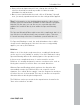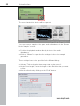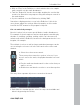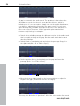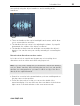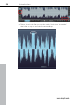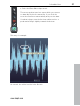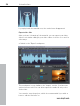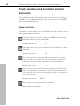User manual
Table Of Contents
- Copyright
- Preface
- Table of Contents
- Support
- More about MAGIX
- Introduction
- Overview of the program screen
- Track window and constant control elements
- Import
- Cut sound – Working with objects
- Remove
- Enhance
- Export
- File Menu
- Edit Menu
- Effects Menu
- Options menu
- Standard mouse mode
- Cut mouse mode
- Zoom mode
- "Delete objects" mode
- Draw volume curve mouse mode
- 2 tracks
- Stereo display
- Comparisonics waveform display
- Activate Volume Curves
- Overview track
- Lock all objects
- Play parameter
- Units of measurement
- Mouse Grid Active
- Auto crossfade mode active
- Display values scale
- Path settings
- Tasks menu
- Online menu
- Help menu
- Keyboard layout and mouse-wheel support
- Activate additional functions
- Appendix: MPEG Encoder Settings
- MPEG glossary
- MPEG-4 encoder settings
- Index
28 Introduction
www.magix.com
If you play back the material now, the cracks have disappeared.
Export video files
After you have "cleaned up" the material, you can export your video,
either to do further editing in your video editor of choice or to use it in
other ways.
• Switch to the "Export" workspace:
This workspace is very similar to the "Import" section. You have two
options here as well: You can either export the audio file only or the
entire video.
You can also save the project, which is recommended if you wish or
have to edit the files later on.