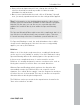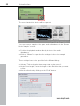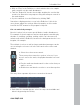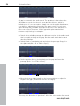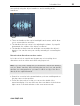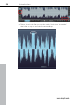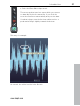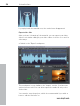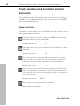User manual
Table Of Contents
- Copyright
- Preface
- Table of Contents
- Support
- More about MAGIX
- Introduction
- Overview of the program screen
- Track window and constant control elements
- Import
- Cut sound – Working with objects
- Remove
- Enhance
- Export
- File Menu
- Edit Menu
- Effects Menu
- Options menu
- Standard mouse mode
- Cut mouse mode
- Zoom mode
- "Delete objects" mode
- Draw volume curve mouse mode
- 2 tracks
- Stereo display
- Comparisonics waveform display
- Activate Volume Curves
- Overview track
- Lock all objects
- Play parameter
- Units of measurement
- Mouse Grid Active
- Auto crossfade mode active
- Display values scale
- Path settings
- Tasks menu
- Online menu
- Help menu
- Keyboard layout and mouse-wheel support
- Activate additional functions
- Appendix: MPEG Encoder Settings
- MPEG glossary
- MPEG-4 encoder settings
- Index
Introduction 23
www.magix.com
• Click on "Play" in the DeNoiser to check whether the noise sample
really contains only the audio disturbance.
• Turn the "Reduction" knob to the far right and play the section that
needs to be filtered for test purposes using the transport controls in
the main window.
• If you're satisfied, close the DeNoiser by clicking "OK".
Sometimes chirping artefacts occur in the DeNoiser. If this is the
case, please adjust the settings. More information on this can be
found in the PDF manual or the program's Help file.
Cut out undesired passages
Now let's take a look at some special kinds of audio disturbances.
For example, if the microphone was knocked against something by
mistake or crackling, crashing, rustling, which can't be removed
satisfactorily with the DeNoiser, because the background noise is too
irregular, for example.
These kinds of noises as well as longer undesired passages can be
cut out using the scissors tool in the left hand corner of the track
window.
• Select the scissor mouse mode.
The mouse pointer turns into a pair of scissors. If you
move it across the track, the playback marker is moved
with it.
• Play the audio track and search for the section that you
want to cut out.
• Click before and after the section to cut at these points.
This way, three separate objects are created on the track.
• Switch back to standard mode, select the object in the middle and
delete it by pressing the Del key.