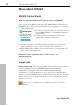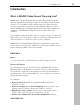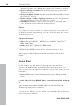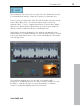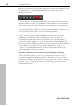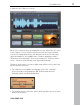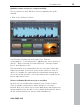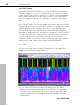User manual
Table Of Contents
- Copyright
- Preface
- Table of Contents
- Support
- More about MAGIX
- Introduction
- Overview of the program screen
- Track window and constant control elements
- Import
- Cut sound – Working with objects
- Remove
- Enhance
- Export
- File Menu
- Edit Menu
- Effects Menu
- Options menu
- Standard mouse mode
- Cut mouse mode
- Zoom mode
- "Delete objects" mode
- Draw volume curve mouse mode
- 2 tracks
- Stereo display
- Comparisonics waveform display
- Activate Volume Curves
- Overview track
- Lock all objects
- Play parameter
- Units of measurement
- Mouse Grid Active
- Auto crossfade mode active
- Display values scale
- Path settings
- Tasks menu
- Online menu
- Help menu
- Keyboard layout and mouse-wheel support
- Activate additional functions
- Appendix: MPEG Encoder Settings
- MPEG glossary
- MPEG-4 encoder settings
- Index
Introduction 19
www.magix.com
Optimize volume and speech comprehensibility
The second effects area "Enhance" aims at optimizing the audio
material.
• Click on the "Enhance" button.
You'll find the following effects modules here: "Remove
overmodulation", "Level automation", "Optimize the stereo picture for
speech", "Remove hissing S sounds (DeEsser)", "Stronger volume
boost" and "Simulate room".
The functionality of the optimization effects is the same in principle:
Adjust the strength of the effect via the slider, switch the effect on
and off to compare the original with the edited audio material and
access the actual operation console by clicking on the symbol in the
bottom right hand corner.
Remove individual distortions such as crackling
Up until now, the workflow was extremely easy: Load your video,
select a suitable cleaning effect, make changes, if necessary –
finished. Now, let's take a look at some applications that require a bit
more preparation, but are able to solve complicated problems. Above
all, this includes filtering out specific audio disturbances.