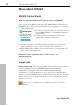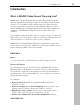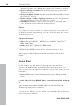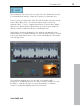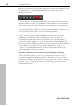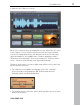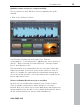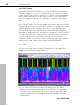User manual
Table Of Contents
- Copyright
- Preface
- Table of Contents
- Support
- More about MAGIX
- Introduction
- Overview of the program screen
- Track window and constant control elements
- Import
- Cut sound – Working with objects
- Remove
- Enhance
- Export
- File Menu
- Edit Menu
- Effects Menu
- Options menu
- Standard mouse mode
- Cut mouse mode
- Zoom mode
- "Delete objects" mode
- Draw volume curve mouse mode
- 2 tracks
- Stereo display
- Comparisonics waveform display
- Activate Volume Curves
- Overview track
- Lock all objects
- Play parameter
- Units of measurement
- Mouse Grid Active
- Auto crossfade mode active
- Display values scale
- Path settings
- Tasks menu
- Online menu
- Help menu
- Keyboard layout and mouse-wheel support
- Activate additional functions
- Appendix: MPEG Encoder Settings
- MPEG glossary
- MPEG-4 encoder settings
- Index
18 Introduction
www.magix.com
• To get an idea of the how the selected effect affects your audio
material, you can turn it on and off by clicking on the symbol in the
left hand corner:
• Click on the symbol in the bottom right hand corner to open a user
interface where you can set all of the available parameters for the
effect.
In a way, this symbol represents the effect's engine hood. The
interface located behind it was designed to simulate professional
audio editing devices.
Depending on the effect device, you can specify very effective audio
editing settings here. To do so, it's necessary to know a bit about
audio editing though. Usually, however, you will not need these
special functions, but they can be useful in complex cases. If you
need them or if you're interested, please read the complete
documentation (either the PDF manual or the program's Help file).