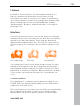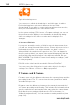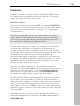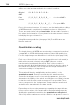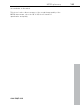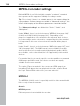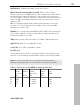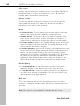User manual
Table Of Contents
- Copyright
- Preface
- Table of Contents
- Support
- More about MAGIX
- Introduction
- Overview of the program screen
- Track window and constant control elements
- Import
- Cut sound – Working with objects
- Remove
- Enhance
- Export
- File Menu
- Edit Menu
- Effects Menu
- Options menu
- Standard mouse mode
- Cut mouse mode
- Zoom mode
- "Delete objects" mode
- Draw volume curve mouse mode
- 2 tracks
- Stereo display
- Comparisonics waveform display
- Activate Volume Curves
- Overview track
- Lock all objects
- Play parameter
- Units of measurement
- Mouse Grid Active
- Auto crossfade mode active
- Display values scale
- Path settings
- Tasks menu
- Online menu
- Help menu
- Keyboard layout and mouse-wheel support
- Activate additional functions
- Appendix: MPEG Encoder Settings
- MPEG glossary
- MPEG-4 encoder settings
- Index
132 MPEG glossary
www.magix.com
Typical interlacing errors
You can use so-called de-interlacing to avoid this type of artifact.
De-interlacing places a picture in between the two fields
(interpolated). If you want to create stationary pictures from movies,
then you should definitely use a de-interlace filter.
In the system settings ("File" menu -> Program settings) you can set
the preview monitor display to use hardware de-interlacing during
video recordings for the video recorder and for display in the
arranger.
2. Incorrect field rate
If you move around the series of fields in a movie data stream, then
you will see strong jitter and flicker effects. Picture objects move in a
backward movement – two steps forwards, one back – since a
delayed field is shown before the previous one. This can happen in
the processing chain if you export video material improperly with the
wrong field order and then import it into different material. We use
MXV or MPEG "Top field first" format for all analog recordings ("odd"
in other programs).
DV-AVI on the other hand is saved with “Bottom Field First”.
You can correct the field series for each video object in its object
settings. See: "Menu -> Effects -> Object properties"
P frames and B frames
P frames save only the difference between the current picture and the
preceding I frame. The "P" comes from the term "prediction" which
describes this process.
B frames save the differences between the current picture and the I
or P frame preceding and following. This includes the information that
was the same before and remained the same after the current frame.
Both directions are analyzed (indicates the "B" in the name, i.e.
"bidirectional-predicted"). You can read more under prediction (view
page 133).