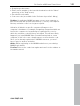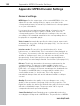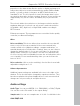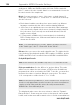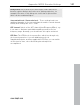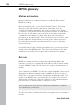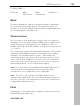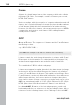User manual
Table Of Contents
- Copyright
- Preface
- Table of Contents
- Support
- More about MAGIX
- Introduction
- Overview of the program screen
- Track window and constant control elements
- Import
- Cut sound – Working with objects
- Remove
- Enhance
- Export
- File Menu
- Edit Menu
- Effects Menu
- Options menu
- Standard mouse mode
- Cut mouse mode
- Zoom mode
- "Delete objects" mode
- Draw volume curve mouse mode
- 2 tracks
- Stereo display
- Comparisonics waveform display
- Activate Volume Curves
- Overview track
- Lock all objects
- Play parameter
- Units of measurement
- Mouse Grid Active
- Auto crossfade mode active
- Display values scale
- Path settings
- Tasks menu
- Online menu
- Help menu
- Keyboard layout and mouse-wheel support
- Activate additional functions
- Appendix: MPEG Encoder Settings
- MPEG glossary
- MPEG-4 encoder settings
- Index
Activate additional functions 121
www.magix.com
• Complete product name
• Exact version number (to be found in the about box in the "About"
menu item of the "Help" menu)
• Encoder/Decoder name
• Your user code (accessible via the "Activate via post/fax" dialog)
Problem: I installed my MAGIX program onto my new computer or
built a new hard disk (sound card, memory...) into my old computer.
Now my activation code is no longer accepted.
Activation is linked to a specific computer. Changes to the
computer's hardware, for example, integrating a larger hard disk can
lead to the computer no longer being recognized as the one for
which the activation code has been calculated. This will most likely
happen if you install MAGIX Video Sound Cleaning Lab on a new
computer. If this is the case, simply request a new activation code.
Since you're already registered as a MAGIX customer, you won't
have to pay for another activation.
Online: When registering on the MAGIX website use your existing
MAGIX login details.
Post/fax: Print out the order form again and send it to the address or
fax number stated.