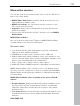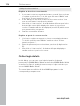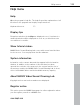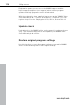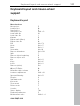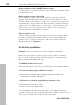User manual
Table Of Contents
- Copyright
- Preface
- Table of Contents
- Support
- More about MAGIX
- Introduction
- Overview of the program screen
- Track window and constant control elements
- Import
- Cut sound – Working with objects
- Remove
- Enhance
- Export
- File Menu
- Edit Menu
- Effects Menu
- Options menu
- Standard mouse mode
- Cut mouse mode
- Zoom mode
- "Delete objects" mode
- Draw volume curve mouse mode
- 2 tracks
- Stereo display
- Comparisonics waveform display
- Activate Volume Curves
- Overview track
- Lock all objects
- Play parameter
- Units of measurement
- Mouse Grid Active
- Auto crossfade mode active
- Display values scale
- Path settings
- Tasks menu
- Online menu
- Help menu
- Keyboard layout and mouse-wheel support
- Activate additional functions
- Appendix: MPEG Encoder Settings
- MPEG glossary
- MPEG-4 encoder settings
- Index
114 Online menu
www.magix.com
holding the demonstration.
Register as host for a screen transfer
1. If you want to start a screenshare instance yourself, then you have
to register as a host first. To do this open the menu "Online" and
then select "Screen transfer as host...".
2. In the dialog you can enter a name for the screen session. Your
user account name is used here by default.
3. Now click on "start session". A small window will now open in the
bottom right corner which displays the status of your screen
session. A number will also be displayed (session ID) which serves
as a password for your guests.
4. Start the screenshare instance.
Register as guest of a screen session
1. You have to register as a guest to view a screensharing instance.
To do this open the menu "Online" and then select "Screen
transfer as guest...".
2. Enter the password you received from your host (8-digit session
ID).
3. Now click on "start session". A window will open displaying a
smaller version of your host's screen.
Online login details
In this dialog, you can save your login information (login and
password) for MAGIX Online Album and all other MAGIX Online World
as well as for Catooh, making it unnecessary to login each time you
access MAGIX Online World.
The saved data are valid for all other MAGIX programs for the
corresponding computer user.