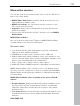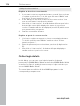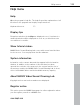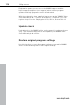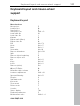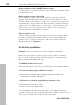User manual
Table Of Contents
- Copyright
- Preface
- Table of Contents
- Support
- More about MAGIX
- Introduction
- Overview of the program screen
- Track window and constant control elements
- Import
- Cut sound – Working with objects
- Remove
- Enhance
- Export
- File Menu
- Edit Menu
- Effects Menu
- Options menu
- Standard mouse mode
- Cut mouse mode
- Zoom mode
- "Delete objects" mode
- Draw volume curve mouse mode
- 2 tracks
- Stereo display
- Comparisonics waveform display
- Activate Volume Curves
- Overview track
- Lock all objects
- Play parameter
- Units of measurement
- Mouse Grid Active
- Auto crossfade mode active
- Display values scale
- Path settings
- Tasks menu
- Online menu
- Help menu
- Keyboard layout and mouse-wheel support
- Activate additional functions
- Appendix: MPEG Encoder Settings
- MPEG glossary
- MPEG-4 encoder settings
- Index
112 Online menu
www.magix.com
• Multimedia content: Select your favorite photos, spectacular
slideshows, videos and an online video player with your own
background music, or integrate it all as an online music player with
playlists.
• Decorative elements: Attractive design objects, plenty of vector
shapes, background images, buttons, and much more offer more
possibilities for designing unique websites than ever.
• Animation objects: Large selection of dynamic, impressive
animation objects for breathtaking, moving websites.
• Links: Easily add links to your own or external websites.
• Top extras: Enhance your website with a visitor counter, guest
book, contact form, and many other useful extras.
Export function: Conveniently add individual components of your
website (e.g. video player, slideshow, online music player) or even
the entire website to external sites as an embedded website.
Proceed as follows:
After registering your desired domain, you can start creating your
website right away.
1. First, select a design for your website in MAGIX Website Maker
2. If you would like to place an intro (start animation) at the start of
your domain, select your intro as a next step.
3. Now you can replace the mock text with your own text as you see
fit. All free-standing elements on all webpages can also be moved
as you please. To do so, click to select the element and move it
using your mouse.
4. Once everything is just how you want it, you can put your page
online, so that your domain can be accessed.
MAGIX Blog Service
With MAGIX Blog Service, YOU make the news! Share your thoughts,
experiences, and news with a worldwide audience in no time using
your own interactive online multimedia journal. Invite family, friends,
and acquaintances to join in and enter their comments! A free MAGIX
Online Album belongs to the MAGIX Blog Service so that you always
have full control over your contributions.
You can also read the FAQ (frequently asked questions) on the
Internet. http://rdir.magix.net/?page=GRF14Q24VIRN