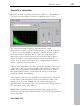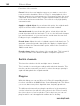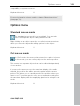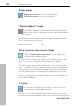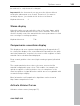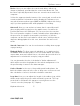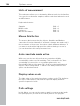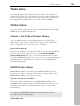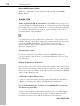User manual
Table Of Contents
- Copyright
- Preface
- Table of Contents
- Support
- More about MAGIX
- Introduction
- Overview of the program screen
- Track window and constant control elements
- Import
- Cut sound – Working with objects
- Remove
- Enhance
- Export
- File Menu
- Edit Menu
- Effects Menu
- Options menu
- Standard mouse mode
- Cut mouse mode
- Zoom mode
- "Delete objects" mode
- Draw volume curve mouse mode
- 2 tracks
- Stereo display
- Comparisonics waveform display
- Activate Volume Curves
- Overview track
- Lock all objects
- Play parameter
- Units of measurement
- Mouse Grid Active
- Auto crossfade mode active
- Display values scale
- Path settings
- Tasks menu
- Online menu
- Help menu
- Keyboard layout and mouse-wheel support
- Activate additional functions
- Appendix: MPEG Encoder Settings
- MPEG glossary
- MPEG-4 encoder settings
- Index
Tasks menu 109
www.magix.com
Tasks menu
In this menu all the most important tasks can be selected with a
simple mouse click.The selected effect opens to help you attain not
just fast and professional results, but also to learn more about the
most appropriate applications of the many effects available.
Online menu
These are menu entries for all services available directly from within
MAGIX Video Sound Cleaning Lab.
Catooh – the Online Content Library
In the integrated online content library Catooh you'll have the
opportunity to discover the right music, effects, video clips, DVD
menus, and much more for your movies and discs.
Import media backup
iContent (for example, 3D transitions) which you buy and download
from Catooh is stored directly in your central My files\MAGIX
Downloads\Backup directory. If you have downloaded these files
from other MAGIX programs, then you can use the command "Import
media backup" to make them accessible for use in MAGIX Video
Sound Cleaning Lab.
MAGIX Online Album
MAGIX Online Album is your personal multimedia album on the
Internet. If you want to present slideshows or videos online, then
MAGIX Online Album is the perfect service.
Upload current project as MP3 ...
The project will be uploaded to your MAGIX Online Album. The
individual tracks will be converted to MP3 during this process. You
may then use them there for background music for your online
presentation.
For export to MAGIX Online Album it is possible that the MP3
encoder must be activated first!