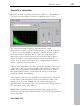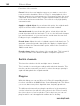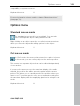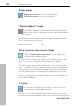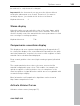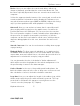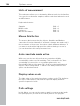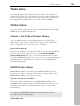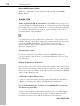User manual
Table Of Contents
- Copyright
- Preface
- Table of Contents
- Support
- More about MAGIX
- Introduction
- Overview of the program screen
- Track window and constant control elements
- Import
- Cut sound – Working with objects
- Remove
- Enhance
- Export
- File Menu
- Edit Menu
- Effects Menu
- Options menu
- Standard mouse mode
- Cut mouse mode
- Zoom mode
- "Delete objects" mode
- Draw volume curve mouse mode
- 2 tracks
- Stereo display
- Comparisonics waveform display
- Activate Volume Curves
- Overview track
- Lock all objects
- Play parameter
- Units of measurement
- Mouse Grid Active
- Auto crossfade mode active
- Display values scale
- Path settings
- Tasks menu
- Online menu
- Help menu
- Keyboard layout and mouse-wheel support
- Activate additional functions
- Appendix: MPEG Encoder Settings
- MPEG glossary
- MPEG-4 encoder settings
- Index
108 Options menu
www.magix.com
Units of measurement
This sub-menu allows you to determine different units for the timeline.
You can choose between samples, milliseconds hour/minute/second
and CD frames.
Keyboard shortcuts:
Samples Shift + 1
Milliseconds Shift + 2
h:min:sec Shift + 3
Min:Sec:CD frames Shift + 4
Mouse Grid Active
The mouse grid ensures that the objects, Handles and Markers
cannot be moved accidentally. If activated, changes are made only if
the movement of the mouse exceeds a certain minimum distance. If
you want to work with a high precision without having to zoom in,
you can deactivate this safety measure here.
Auto crossfade mode active
With every cut the two objects that are created are slighlty
crossfaded in order to avoid crackling. This is referred to as "Auto
crossfading" (for more info on crossfades please also see
Crossfading objects (view page 52)). As all recorded and imported
objects can be easily faded – which is not always desired – this
option can be deactivated.
Display values scale
The right edge of the track view shows a values scale. This indicates
the level of waveforms in dB, and the spectral display indicates
specific frequencies in Hz.
Path settings
In this dialog, you can set the memory path for your recorded audio
files (New projects) as well as the search path for VST plug-ins.