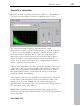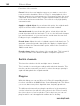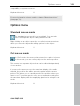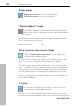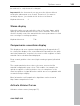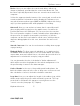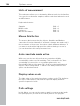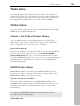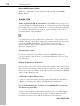User manual
Table Of Contents
- Copyright
- Preface
- Table of Contents
- Support
- More about MAGIX
- Introduction
- Overview of the program screen
- Track window and constant control elements
- Import
- Cut sound – Working with objects
- Remove
- Enhance
- Export
- File Menu
- Edit Menu
- Effects Menu
- Options menu
- Standard mouse mode
- Cut mouse mode
- Zoom mode
- "Delete objects" mode
- Draw volume curve mouse mode
- 2 tracks
- Stereo display
- Comparisonics waveform display
- Activate Volume Curves
- Overview track
- Lock all objects
- Play parameter
- Units of measurement
- Mouse Grid Active
- Auto crossfade mode active
- Display values scale
- Path settings
- Tasks menu
- Online menu
- Help menu
- Keyboard layout and mouse-wheel support
- Activate additional functions
- Appendix: MPEG Encoder Settings
- MPEG glossary
- MPEG-4 encoder settings
- Index
106 Options menu
www.magix.com
Overview track
The tracks window now includes an additional overview track with a
reduced display of the complete project. Now you can work at a
certain position or on a certain song and keep an overview of the
complete project and quickly navigate to areas that need work. In the
overview track, you can also select the song or position in the
material to be depicted in the track window.
Lock all objects
If this button is activated, the objects on the master track can't
be moved.
This option is activated by default to prevent that you move the audio
track of a video inadvertently and image and sound become out of
sync (the sound starts too early or late in the video). This option
usually doesn't require changing; there are very few cases where it is
useful to remove this lock. More on this in the section Cut sound.
Play parameter
This menu opens the window with the playback parameters.
Sample rate: Here you can adjust the play rate, if the sound card
allows so.