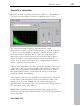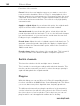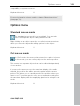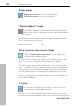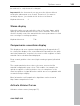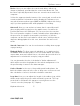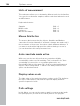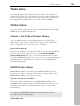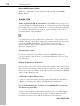User manual
Table Of Contents
- Copyright
- Preface
- Table of Contents
- Support
- More about MAGIX
- Introduction
- Overview of the program screen
- Track window and constant control elements
- Import
- Cut sound – Working with objects
- Remove
- Enhance
- Export
- File Menu
- Edit Menu
- Effects Menu
- Options menu
- Standard mouse mode
- Cut mouse mode
- Zoom mode
- "Delete objects" mode
- Draw volume curve mouse mode
- 2 tracks
- Stereo display
- Comparisonics waveform display
- Activate Volume Curves
- Overview track
- Lock all objects
- Play parameter
- Units of measurement
- Mouse Grid Active
- Auto crossfade mode active
- Display values scale
- Path settings
- Tasks menu
- Online menu
- Help menu
- Keyboard layout and mouse-wheel support
- Activate additional functions
- Appendix: MPEG Encoder Settings
- MPEG glossary
- MPEG-4 encoder settings
- Index
104 Options menu
www.magix.com
Zoom mode
Right mouse button: Zooms out of the project.
Left mouse button: Zooms into the project.
"Delete objects" mode
If the "Delete objects" mode is activated, the mouse pointer
turns into an eraser. In this mode, objects can be deleted from
the project.
In Standard mode you can also select an object and press the Del
key on your keyboard to delete it.
Keyboard shortcut: Ö
Draw volume curve mouse mode
With the Draw volume curve mode you can "draw" any
volume curve using the mouse.
This allows you to "draw" any volume curve using the mouse. This
way, you can create irregular volume progressions quickly.
To delete volume curve points, double-click on the corresponding
point or simply click on the point in "Eraser" mode (view page 42).
You can delete several points by holding the Shift key and clicking
the first and last points so that all points in between are selected.
Selected volume points have a blue frame. You can now delete the
points with the Del key.
2 tracks
You can use the "Double track" button to create a second
stereo track for your background music.
All objects can be moved randomly between the tracks. If moved
between tracks while holding the Shift key, the horizontal position will