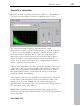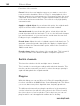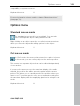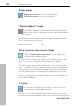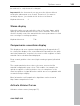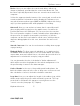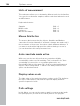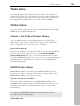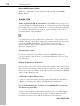User manual
Table Of Contents
- Copyright
- Preface
- Table of Contents
- Support
- More about MAGIX
- Introduction
- Overview of the program screen
- Track window and constant control elements
- Import
- Cut sound – Working with objects
- Remove
- Enhance
- Export
- File Menu
- Edit Menu
- Effects Menu
- Options menu
- Standard mouse mode
- Cut mouse mode
- Zoom mode
- "Delete objects" mode
- Draw volume curve mouse mode
- 2 tracks
- Stereo display
- Comparisonics waveform display
- Activate Volume Curves
- Overview track
- Lock all objects
- Play parameter
- Units of measurement
- Mouse Grid Active
- Auto crossfade mode active
- Display values scale
- Path settings
- Tasks menu
- Online menu
- Help menu
- Keyboard layout and mouse-wheel support
- Activate additional functions
- Appendix: MPEG Encoder Settings
- MPEG glossary
- MPEG-4 encoder settings
- Index
102 Effects Menu
www.magix.com
Functions of the controls:
Preset: Select the room impulse response you want to use for the
room acoustics simulation. Click on "Play" to start playback of the
impulse response for testing purposes. Some presets have the word
"surround" in their names, they contain separate impulse responses
for the front and rear reverb share. The result is a very high-quality
surround reverb.
Apply to original object: If you activate this option, the original audio
object in the first track is edited and room reverb is added.
Surround reverb: If you activate this option, a 2nd object with the
reverb is produced in the 2nd track. To do so, the 2nd track changes
into surround mode, so you can hear the reverb from the rear via a
Dolby pro Logic compatible stereo set.
Reverb share: Adjust the ratio of original sound to hall share here. To
generate a surround reverb, deactivate the "Apply to original object"
option, activate the "Surround hall" option, and set the controller to
100% reverb share.
Reverb volume: Adjust the volume of the reverb here. This is useful if
you want to balance the different depths of impulse responses.
Switch channels
This function switches the left and right stereo channels.
This is useful for correcting recordings with switched channels. This
function can be reversed if you don't re-select the range; opening it
again will bring back the original material.
Plug-ins
With this dialog you can use Microsoft's DirectX-compatible plug-ins
for effect calculation in MAGIX Video Sound Cleaning Lab. This allows
you to use almost any effect algorithm from 3rd-party producers.
The difference between these plug-ins and those in the mastering
section is that here (as with the other effects in the "Effects" menu)
the effects do not occur in real time. That's why here you can use
plug-ins which can't be applied in realtime due to lacking