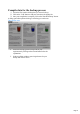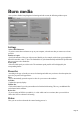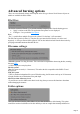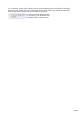3.0
Table Of Contents
MAGIX Shrinker
Use this option to reduce the amount of data on a DVD (shrink it) to be able to burn it onto a standard
4.7 GB (120 min) blank DVD. On the one hand, this function removes unimportant elements like
subtitles, alternative audio tracks and extras; on the other hand, it reduces the size of the actual video file
of the main film.
The files must be available in a non-copy-protected form, i.e. either on a non-copy-protected DVD or in
a folder on your hard drive.
Step 1:
Select the source folder (on your hard disk or on the DVD) containing the video data. Every
video DVD contains a folder with the name "Video TS". It contains the movie files, the so-called
VOBs. The folder will be analyzed automatically.
The chosen target folder target should be selected on a hard drive with enough free space.
Step 2:
You can choose between "Keep all structures" and "Remove all except main movie". Selecting
the complete structure makes sense only if the original size is no larger than 4.7 GB.
If you only wish to burn the main film, you can also reduce the size of the actual video material so
that it fits onto the DVD.
For DVDs with multiple language and sound versions, you can selected which sound tracks you
want under "Audio". For example, "de" stands for German, "en" stands for English.
Step 3:
"Start shrink" starts the shrinking and burning process. The current level of progress is visible on
the progress bar.
If you want to cancel this process – even during the shrinking process – click on "Cancel".
"Close" closes MAGIX Shrinker once the shrink process is finished.
Page 33