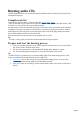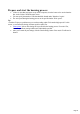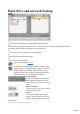3.0
Table Of Contents
Compile data for the burning process
1.
Select the file(s) you want to burn.
2.
Click "Add" to add the selected file to the burn list. The file appears on the right side in the
burning list (4) and is transferred to the medium during the burning process.
3.
Once your list is complete, click "Continue".
Tip
: Several individual files or folders can be highlighted with "Ctrl + Click", a group which belongs together
can be highlighted with "Shift + Click".
Depending on the process you have selected, these icons will appear in the top half of the burning list:
Click this button to specify "advanced burning options
".
There are other burn options
available to you for creating a music CD.
Depending on the process you have selected, this icon will
appear in the top half of the burning list. Click on the
folder, and MAGIX Speed burnR creates a folder in the
burning list.
Note
: Folders cannot be created for music CDs.
Click this button to play back and listen to music files.
Page 29