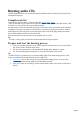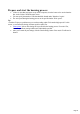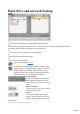3.0
Table Of Contents
Compile media
The following interface for compiling media opens:
1
: Use these two arrow buttons to navigate through the file browser.
2:
The file browser resembles the tree structure of Windows Explorer. This way you'll be able to find all
your folders and their respective files the way you normally do.
3:
Click the "Add" button to assign the selected file to the burning list. If you wish to remove a file from the
list, click on "Delete".
4:
Your compilation for burning. Here you can select all the files you wish to burn.
5:
The new title of the disc.
6:
Depending on the type of burning process you selected previously, all media types appear here that you
can use for this particular burn. The format description of the medium you inserted appears once it is
detected in the burner.
7:
This display lets you check how much free space is left on the inserted medium. You can also see how
many files are currently in the burning list and how long the playing time is.
Tip
: Not only can you add files and folders to the list by pressing "Add", you can also do it via drag & drop:
Select the desired files, hold down the left mouse button and drag the selected files into the window on
the right-hand side. Now let go of the mouse button to add the files.
Continue to the burning process
Click here to start burning.
Back to selection
Click on this button if you wish to return to the
pre-selection.
In this section:
Compile data for the burning process
Page 28