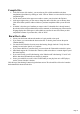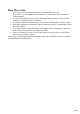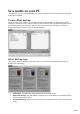3.0
Table Of Contents
Create offline backup
In the file browser (left window), you can select any file or folder and add it to the backup list (right
window) by clicking on "Add". Click on "Delete" to remove the files from your backup list again. Use the
arrow buttons in the upper-left area to undo or restore your selection in the file browser. Once your
backup compilation is complete, click on "Start HD backup".
Select backup type
Now specify which backup type you want to create. For your MAGIX Speed burnR backup, you
should select "Full backup".
Full backup: All marked files will be compressed and saved in one file.
Differential backup: Only files that have changed or have been added since the last full backup
will be compressed and saved.
Incremental backup: Only files that have changed since the last backup will be compressed and
saved.
Save files
Select a target folder into which you wish to copy your backup. Here you can enter a name for your
backup file or change it. Then click on "Save" to save your content onto hard disk.
Page 18