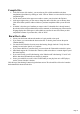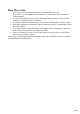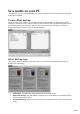3.0
Table Of Contents
Burn files to disc
Select your disc burner and enter the number of copies and the write speed.
If you want to, you can simulate the burn session first. To do this, please activate the option
"Simulate burning".
You can also check the disc for write errors after burning. Simply check the "Verify disc after
burning" box and select "Quick" or "Complete".
If you want to add files to your discs later, you can activate the "Burn multi-session disc" option.
Most blanks support the "Overburn disc" function, which writes discs to a certain degree beyond
their stated capacity.
If you won't be using your PC after burning, select "Shut down PC after burning". Your PC will
then be shut down automatically once the disc is complete.
In case you would like to create a video CD/DVD that you can play later on in a DVD player,
use the "Create video disc" function.
Click the large "Start burning" button to begin the burn session. The selected files will now be burned to
the destination disc inserted in the drive.
Page 12