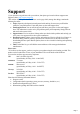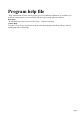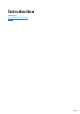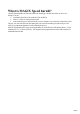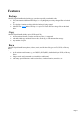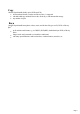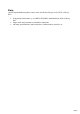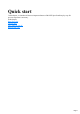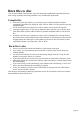3.0
Table Of Contents
Burn files to disc
You can burn all kinds of data onto disc. From text documents to multimedia content like photos and
audio, saving everything onto a storage medium is easy with MAGIX Speed burnR.
Compile files
In the file browser (left window), you can select any file or folder and add it to the burn
compilation (right window) by clicking on "Add". Click on "Delete" to remove the files from your
compilation again.
Use the arrow buttons in the upper area to undo or restore your selection in the Explorer.
At the upper-right section, you can enter or change the name of the disc you are about to burn.
Click on the folder symbol to add new folders to your burn compilation which you can fill with
files.
In "Media", select the type of medium you want to write. If a burnable disc is already inserted,
the selection of the storage medium format will be automatic. At the bottom part of the menu, the
fill gauge displays how much space is still available on your disc for more files. When you have
compiled the contents of your future disc, click on "Next".
Burn files to disc
Select your disc burner and enter the number of copies and the write speed.
If you want to, you can simulate the burn session first. To do this, please activate the option
"Simulate burning".
You can also check the disc for write errors after burning. Simply check the "Verify disc after
burning" box and select "Quick" or "Complete".
If you want to add files to your discs later, you can activate the "Burn multi-session disc" option.
Most blanks support the "Overburn disc" function, which writes discs to a certain degree beyond
their stated capacity.
If you won't be using your PC after burning, select "Shut down PC after burning". Your PC will
then be shut down automatically once the disc is complete.
In case you would like to create a video CD/DVD that you can play later on in a DVD player,
use the "Create video disc" function.
Click the large "Start burning" button to begin the burn session. The selected files will now be burned to
the destination disc inserted in the drive.
Page 10