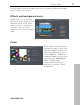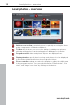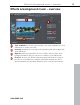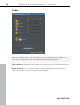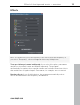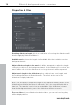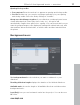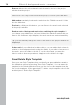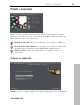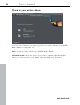2.0
Table Of Contents
- Europe
- North America
- MAGIX News Center
- MAGIX Website Maker
- MAGIX Online Print Service
- MAGIX Online Album
- MAGIX Community
- What's new in Slideshow Maker 2
- Specify basic settings
- Load photos
- Effects and background music
- Finish
- Fades
- Effects
- Properties & titles
- Background music
- Save/Delete Style Template
- Output as video file
- Share in your online album
- Publish online
- Tips for program help
18 Effects & background music – overview
www.magix.com
Remove: deletes the selected music track located to the left of the project
window from the project.
Please note: The song is removed from the project, not from your hard drive!
Add random: randomly loads music tracks from the "Slideshow music" folder
into the slideshow.
Preview: by clicking on this button, you can listen to the music track selected
in the project window.
Random order of background music when switching the style template: if
you change your mind before you have finished the slideshow and decide you
want to use a different style template, the music tracks are ordered randomly.
Tip: you can manually change the order of the music in the project window via
drag&drop!
Volume ratio: if your slideshow includes videos, you can adjust their volume in
relation to the background music using the sliders. If you want to hear more of
the music, move the slider to the left. If, on the other hand, you want the
video's audio to be more prominent, simply move the slider to the right.
Save/Delete Style Template
Save your own Style Templates that contain all your personalizations made to
the slidewhow options by pressing "Save Style Template". You can name the
template in the following window. Now you can choose this template from the
list of style templates .in the upper right. To delete a style template select it first
and then press "Delete Style Template".