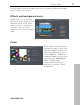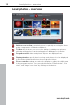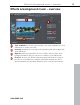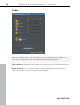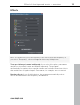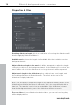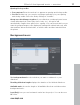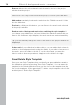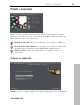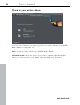2.0
Table Of Contents
- Europe
- North America
- MAGIX News Center
- MAGIX Website Maker
- MAGIX Online Print Service
- MAGIX Online Album
- MAGIX Community
- What's new in Slideshow Maker 2
- Specify basic settings
- Load photos
- Effects and background music
- Finish
- Fades
- Effects
- Properties & titles
- Background music
- Save/Delete Style Template
- Output as video file
- Share in your online album
- Publish online
- Tips for program help
Quick start 11
Use the slider
in the bottom right-hand corner to enlarge or reduce the display
(only in "Large icons" mode).
Effects and background music
Simply select one of the styles
that best suits the theme of your
slideshow. Click on the "Play"
button to listen to a preview of
the styles. You can set the
frequency of the effects using the
slider.
Finish
www.magix.com
This is where you specify where
and how you want to show your
slideshow. "Output as video file"
saves your slideshow on your
PC as a WMV file. "Publish in
the Online Album" presents your
slideshow in the MAGIX Online
Album. "Publish online"
automatically uploads your
slideshow to Youtube
®
, Flickr
®
,
or Facebook
®
.