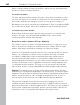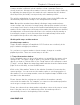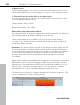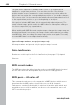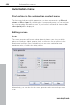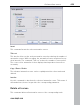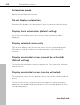11.5
Table Of Contents
- Copyright
- Preface
- Support
- Before you start
- More about MAGIX
- Introduction
- Tutorial
- Program desktop overview
- Mouse functions and mouse modes
- Button overview
- Functional overview
- Effects and effect plug-ins
- What effects are there, and how are they used?
- Saving effect parameters (preset mechanism)
- Dehisser
- "Sound FX" (object editor, mixer channels, Mixmaster)
- Parametric equalizer (track effects, mixer channels, Mixmaster)
- MAGIX Mastering Suite (Mixmaster)
- Vintage Effects Suite (track effects, mixer channels, mix master)
- Essential FX
- Vandal SE
- Track dynamics
- Track delay/reverb
- Elastic Audio Easy
- General information on the Elastic Audio editor
- Edit window
- Axes labelling and legends
- Fundamentals of the Elastic Audio editor
- Description of all control elements
- Playback control
- Tools in the Elastic Audio easy editor
- Applications of the Elastic Audio easy editor
- Pitch-sliced-objects and VIP objects
- Fundamental frequency analysis correction
- Keyboard commands and mouse-wheel assignments
- Installing VST plug-ins
- Effect calculations
- Samplitude 11.5 Producer as an external effects device
- Automation
- Mixer
- MIDI in Samplitude 11.5 Producer
- MIDI editor
- Notation display, movement, zoom
- Synchronized MIDI editor and VIP screen view
- Multi-object editing (MO editing)
- Using the MIDI editor: Selecting events
- Editing events: Piano roll
- Controller editor
- List editor (midi event list)
- Drum editor
- Score editor
- Opening the score editor
- Score editor modes
- Linear view
- Page view
- Score sheet
- Editing MIDI data in the score sheet
- Adjusting and optimizing the score
- Note allocation in multiple staves
- Multi-voice notation
- MIDI score settings dialog
- Stave settings
- Note display: Interpretation options
- Notation symbols
- Page format settings
- Printing score
- Print notes
- Quantize
- MIDI editor shortcuts
- Software / VST instruments
- Installing VST plug-ins
- Load instruments
- Loading routing settings with software instruments
- Load effects plug-ins
- Route MIDI instrument inputs
- Instruments with multi-channel outputs
- Adjust instrument parameters
- Play and monitor instruments live
- Routing VST instruments using the VSTi manager
- Preset management
- Freezing instruments (freeze)
- Tips on handling virtual instruments
- ReWire
- Surround sound
- Synchronization
- Burning CDs
- Tools and wizards
- File menu
- Edit menu
- Track menu
- Object menu
- Object editor
- MIDI editor
- Wave editing
- Edit
- New MIDI object
- New synth object
- Cut objects
- Copy objects
- Insert objects
- Delete objects
- Duplicate and move
- Duplicate objects multiple
- Build loop object
- Split objects
- Split objects on marker position
- Split objects on marker position
- Trim objects
- Trim MIDI objects
- Group objects
- Mute objects
- Lock objects
- Unlock objects
- Locking options
- Separate MIDI objects according to channels
- Quantization
- Object effects
- Select objects
- Groups
- Move object
- Snap point (Hotspot)
- Object color / name
- Tempo and beat recognition
- Harmony Agent
- Harmony display
- Audio ID
- Timestretch/pitchshift patcher
- Playback / Record menu
- Automation menu
- Effects menu
- CD menu
- View Menu
- Tasks menu
- Online menu
- Help menu
- Preset keyboard shortcuts
- General settings
- Project settings
- Index
404 Playback / Record menu
www.magix.com
2. Marker menu
Tempo and bar markers can also be created using the marker menu context
menu and the MIDI menu of the program. You can of course assign shortcuts.
3. Timestretch mouse mode: Click on the time border
In "Timestretch mouse" mode you can create markers directly with one click
on the required playback position.
Tempo-marker: "Shift + Click"
Bar position marker: "Alt + Click"
Edit marker/ tempo/bar marker window
If a tempo marker is changed or a bar position marker is moved, this influences
the following markers and audio/ MIDI projects in the VIP.
There are principally two possibilities: The time position either remains
constant, or the musical position remains and the time position is adjusted
(tempo/bar marker window).
Illustration: The time position in the VIP is the absolute position within the VIP.
The musical position is flexible, which is made clear by the grid. Maintaining
the musical position therefore means that the objects or markers are adapted
to the newly created grid and that their time position in the VIP therefore
changes. If the time position is maintained, the musical position changes
accordingly.
When tempo markers are manipulated, the behavior of the markers, audio and
MIDI objects can be controlled separately. With each presetting the musical
(grid) positions are maintained for MIDI objects and tempo markers, as is the
time position for markers and audio objects. The time position is always
maintained if “Alt” is pressed while manipulating with the mouse.
The time position, however, is always maintained for fixed tracks (preset). This
can be changed in the tempo marker window.