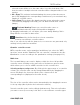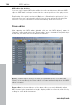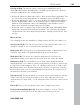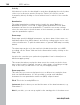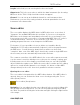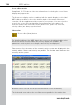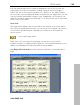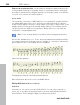11.5
Table Of Contents
- Copyright
- Preface
- Support
- Before you start
- More about MAGIX
- Introduction
- Tutorial
- Program desktop overview
- Mouse functions and mouse modes
- Button overview
- Functional overview
- Effects and effect plug-ins
- What effects are there, and how are they used?
- Saving effect parameters (preset mechanism)
- Dehisser
- "Sound FX" (object editor, mixer channels, Mixmaster)
- Parametric equalizer (track effects, mixer channels, Mixmaster)
- MAGIX Mastering Suite (Mixmaster)
- Vintage Effects Suite (track effects, mixer channels, mix master)
- Essential FX
- Vandal SE
- Track dynamics
- Track delay/reverb
- Elastic Audio Easy
- General information on the Elastic Audio editor
- Edit window
- Axes labelling and legends
- Fundamentals of the Elastic Audio editor
- Description of all control elements
- Playback control
- Tools in the Elastic Audio easy editor
- Applications of the Elastic Audio easy editor
- Pitch-sliced-objects and VIP objects
- Fundamental frequency analysis correction
- Keyboard commands and mouse-wheel assignments
- Installing VST plug-ins
- Effect calculations
- Samplitude 11.5 Producer as an external effects device
- Automation
- Mixer
- MIDI in Samplitude 11.5 Producer
- MIDI editor
- Notation display, movement, zoom
- Synchronized MIDI editor and VIP screen view
- Multi-object editing (MO editing)
- Using the MIDI editor: Selecting events
- Editing events: Piano roll
- Controller editor
- List editor (midi event list)
- Drum editor
- Score editor
- Opening the score editor
- Score editor modes
- Linear view
- Page view
- Score sheet
- Editing MIDI data in the score sheet
- Adjusting and optimizing the score
- Note allocation in multiple staves
- Multi-voice notation
- MIDI score settings dialog
- Stave settings
- Note display: Interpretation options
- Notation symbols
- Page format settings
- Printing score
- Print notes
- Quantize
- MIDI editor shortcuts
- Software / VST instruments
- Installing VST plug-ins
- Load instruments
- Loading routing settings with software instruments
- Load effects plug-ins
- Route MIDI instrument inputs
- Instruments with multi-channel outputs
- Adjust instrument parameters
- Play and monitor instruments live
- Routing VST instruments using the VSTi manager
- Preset management
- Freezing instruments (freeze)
- Tips on handling virtual instruments
- ReWire
- Surround sound
- Synchronization
- Burning CDs
- Tools and wizards
- File menu
- Edit menu
- Track menu
- Object menu
- Object editor
- MIDI editor
- Wave editing
- Edit
- New MIDI object
- New synth object
- Cut objects
- Copy objects
- Insert objects
- Delete objects
- Duplicate and move
- Duplicate objects multiple
- Build loop object
- Split objects
- Split objects on marker position
- Split objects on marker position
- Trim objects
- Trim MIDI objects
- Group objects
- Mute objects
- Lock objects
- Unlock objects
- Locking options
- Separate MIDI objects according to channels
- Quantization
- Object effects
- Select objects
- Groups
- Move object
- Snap point (Hotspot)
- Object color / name
- Tempo and beat recognition
- Harmony Agent
- Harmony display
- Audio ID
- Timestretch/pitchshift patcher
- Playback / Record menu
- Automation menu
- Effects menu
- CD menu
- View Menu
- Tasks menu
- Online menu
- Help menu
- Preset keyboard shortcuts
- General settings
- Project settings
- Index
200 MIDI editor
www.magix.com
Page mode as print preview: You should first change the page format (in the
score properties dialog) to the paper format of your printer before setting up
the page for printing as the display depends on the page format. You will then
see your score exactly as it will be printed.
Score sheet
The automatic conversion of MIDI data into score material is usually sufficient
for editing MIDI data; in this case, efficiency is required instead of a perfect,
ready-to-print display. However, it may still be necessary to adjust some of the
display options for the musical material during editing. These display options
can be found in the "MIDI score properties" dialog, which you can open by
clicking the corresponding button.
Open score settings dialog for notation system and page properties
Presets are available here, too. These are pre-programmed standard settings
for certain instruments or groups such as "strings" or "orchestra". Selecting a
preset improves the score display and its readability.
Violin clef view (preset)
Changing the score by selecting the piano presets
More information about the score is available below.
Editing MIDI data in the score sheet
Selection
As usual you can select notes by clicking them. You can select a group of
notes (e.g. a chord) by sketching a frame over them while holding down the
mouse button. Select multiple single notes by pressing "Ctrl".