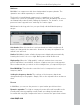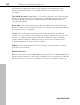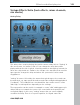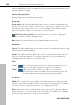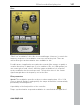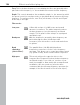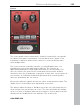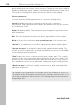11.5
Table Of Contents
- Copyright
- Preface
- Support
- Before you start
- More about MAGIX
- Introduction
- Tutorial
- Program desktop overview
- Mouse functions and mouse modes
- Button overview
- Functional overview
- Effects and effect plug-ins
- What effects are there, and how are they used?
- Saving effect parameters (preset mechanism)
- Dehisser
- "Sound FX" (object editor, mixer channels, Mixmaster)
- Parametric equalizer (track effects, mixer channels, Mixmaster)
- MAGIX Mastering Suite (Mixmaster)
- Vintage Effects Suite (track effects, mixer channels, mix master)
- Essential FX
- Vandal SE
- Track dynamics
- Track delay/reverb
- Elastic Audio Easy
- General information on the Elastic Audio editor
- Edit window
- Axes labelling and legends
- Fundamentals of the Elastic Audio editor
- Description of all control elements
- Playback control
- Tools in the Elastic Audio easy editor
- Applications of the Elastic Audio easy editor
- Pitch-sliced-objects and VIP objects
- Fundamental frequency analysis correction
- Keyboard commands and mouse-wheel assignments
- Installing VST plug-ins
- Effect calculations
- Samplitude 11.5 Producer as an external effects device
- Automation
- Mixer
- MIDI in Samplitude 11.5 Producer
- MIDI editor
- Notation display, movement, zoom
- Synchronized MIDI editor and VIP screen view
- Multi-object editing (MO editing)
- Using the MIDI editor: Selecting events
- Editing events: Piano roll
- Controller editor
- List editor (midi event list)
- Drum editor
- Score editor
- Opening the score editor
- Score editor modes
- Linear view
- Page view
- Score sheet
- Editing MIDI data in the score sheet
- Adjusting and optimizing the score
- Note allocation in multiple staves
- Multi-voice notation
- MIDI score settings dialog
- Stave settings
- Note display: Interpretation options
- Notation symbols
- Page format settings
- Printing score
- Print notes
- Quantize
- MIDI editor shortcuts
- Software / VST instruments
- Installing VST plug-ins
- Load instruments
- Loading routing settings with software instruments
- Load effects plug-ins
- Route MIDI instrument inputs
- Instruments with multi-channel outputs
- Adjust instrument parameters
- Play and monitor instruments live
- Routing VST instruments using the VSTi manager
- Preset management
- Freezing instruments (freeze)
- Tips on handling virtual instruments
- ReWire
- Surround sound
- Synchronization
- Burning CDs
- Tools and wizards
- File menu
- Edit menu
- Track menu
- Object menu
- Object editor
- MIDI editor
- Wave editing
- Edit
- New MIDI object
- New synth object
- Cut objects
- Copy objects
- Insert objects
- Delete objects
- Duplicate and move
- Duplicate objects multiple
- Build loop object
- Split objects
- Split objects on marker position
- Split objects on marker position
- Trim objects
- Trim MIDI objects
- Group objects
- Mute objects
- Lock objects
- Unlock objects
- Locking options
- Separate MIDI objects according to channels
- Quantization
- Object effects
- Select objects
- Groups
- Move object
- Snap point (Hotspot)
- Object color / name
- Tempo and beat recognition
- Harmony Agent
- Harmony display
- Audio ID
- Timestretch/pitchshift patcher
- Playback / Record menu
- Automation menu
- Effects menu
- CD menu
- View Menu
- Tasks menu
- Online menu
- Help menu
- Preset keyboard shortcuts
- General settings
- Project settings
- Index
Effects and effect plug-ins 101
www.magix.com
Multimax
MultiMax is a
compressor with three independent frequency bands. The
dynamics are edited separately for each band.
The benefit of a multi-band compressor in comparison to a "normal"
compressor is that the "pumping" tendency and other disturbing side effects
are dramatically reduced when editing the dynamics. For instance, it can
prevent a bass top peak from "reducing" the entire signal.
Multi-band technology also lets you specifically edit individual frequency
ranges.
Link bands: When this function is activated and one fader is adjusted, all
faders are changed in the same ratio. However, the way the dynamics are
edited is not affected.
Limiter: MultiMax includes a limiter that prevents clipping by automatically
lowering the level if it is set too high. Quiet parts remain unaffected.
High quality: When the "High quality" setting is activated, an even more
precise algorithm is used which, however, requires more processing power.
We recommend that you switch on this setting before you export the project.
Bass/Mid/High: These knobs control the level of compression for each
frequency band.
Setting the frequency bands: The settings of the frequency bands are
changed directly in the graphic. Simply click on the separator lines and move
them.
Presets
In MultiMax, you can use the presets to open further special functions:
Dynamic expander: Too high a compression rate will result in audible noise
(usually defined as a pumping sound). Radio recordings in particular are
recorded with very high compression rates to increase the perceived volume.