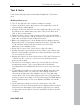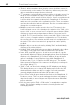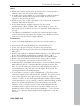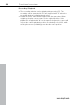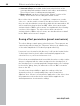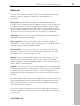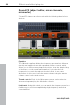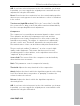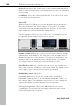11.0
Table Of Contents
- Copyright
- Preface
- Support
- Before you start
- MAGIX News Center
- Introduction
- Tutorial
- Program desktop overview
- Mouse functions and mouse modes
- Button overview
- Functional overview
- Effects and effect plug-ins
- What effects are there, and how are they used?
- Saving effect parameters (preset mechanism)
- Dehisser
- Sound FX (object editor, mixer channels, mixmaster)
- Parametric equalizer (mixer channels, mix master)
- MAGIX Mastering Suite
- Vintage Effects Suite (track effects, mixer channels, mix ma
- Essential FX
- Vandal
- Track dynamics (track effects, mixer channels)
- Track delay/reverb (track effects)
- Elastic Audio easy
- Installation of VST plug-ins
- Effect calculations
- Samplitude 11 Producer as an external effects device
- Automation
- Mixer
- MIDI in Samplitude 11 Producer
- MIDI editor
- Software / VST instruments
- Installation of VST plug-ins
- Load instruments
- Routing settings during software instrument loading
- Load effects plug-ins
- Route MIDI instrument inputs
- Instruments with multi-channel outputs
- Adjust instrument parameters
- Play and monitor instruments live
- Routing of VST instruments using the VSTi manager.
- Preset management
- Freezing instruments (freeze)
- Tips on handling virtual instruments
- ReWire
- Synth objects
- Auto Jam Session
- Managers
- Surround sound
- Burning CDs
- File menu
- New Virtual Project (VIP)
- Open
- Load / Import
- Save project
- Save project as
- Save complete VIP in
- Save project as template
- Burn project backup on CD
- Save object
- Save session
- Rename project
- Delete HD wave project
- Delete virtual projects
- Export audio
- Make podcast
- Batch processing
- Connect to the Internet
- FTP download
- Send project via email
- Close project
- Exit
- Edit menu
- Menu view
- Track menu
- Object menu
- Range menu
- Effects menu
- Tools menu
- Playback / Record menu
- Menu tempo
- MIDI menu
- New MIDI object
- New MIDI track
- MIDI editor
- MIDI object editorCtrl + O
- Glue MIDI objects
- Trim MIDI objects
- MIDI bouncing
- Separate MIDI objects according to channels
- MIDI quantization (start and length)
- MIDI start quantization
- MIDI length quantization
- Cancel MIDI quantization
- Track information
- Track MIDI record
- VST instrument editor
- Metronome active
- Metronome settings
- MIDI settings
- MIDI record modes
- MIDI panic – All notes off
- CD menu
- Load audio CD track(s)
- Set track
- Set subindex
- Set pause
- Set CD end
- Set track markers automatically
- Set track indices on object edges
- Remove index
- Remove all indices
- Make CD
- Show CD-R drive information
- Show CD-R disc information
- CD track options
- CD disc options
- CD text / MPEG ID3 editor
- Set pause time
- Set start pause time
- CD arrange mode
- Get CD info (FreeDB Internet)
- FreeDB options
- Audio ID
- Options menu
- Window menu
- Tasks menu
- Online menu
- Help menu
- Preset keyboard shortcuts
- General settings
- Project settings
- Index
Effects and effect plug-ins 97
www.magix.com
Dehisser
The Dehisser eliminates regular ”white” noise typically produced by
analogue tape recordings, microphones, pre-amplifiers, or
converters.
Noise level: Set the Dehisser’s input threshold as precisely as
possible. Low settings result in incomplete deletion of the hissing. An
incomplete deletion of the hissing produces artifacts and should be
avoided. High settings produce dull results. Useful signals (e.g. the
blow of a wind instrument) that are similar to hissing are also filtered
away. If the level of the hissing is low, the setting is no problem.
Audio type: Lets you set the audio material that is to be edited; the
algorithm is adjusted accordingly.
Noise reduction: Set the attenuation of the hissing in decibels. It
often makes sense to reduce the hissing by only 3 to 6 dB in order to
keep the audio material sounding natural.
Removed hiss: To test your results, you can listen to the filtered-
away part of the music prior to downloading or burning onto a CD.
Remember, this is for test purposes only.
Quality: The processing quality can be set in two stages. You can
use this to precisely adjust the values in the dialog for standard
quality adjustment without skipping playback, and can then select a
higher quality for final burning.
Adaptive: The value for the noise level parameter is set automatically
by determining the hiss contained in the signal. If the noise level value
is changed, its effect becomes relative, i.e. the resulting value is
determined from the automation as well as the noise level controller
settings.
One advantage of this is that you no longer have to set the noise level
value manually and that this value can also be adjusted later if the
noisy portion fluctuates, e.g. if you use music tracks with differing
hiss levels within one project.
If the noise level is constant, then a better result may be obtained
manually (adaptive off). However, the noise level value must then be
set precisely.