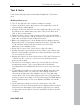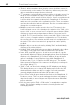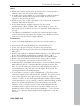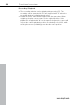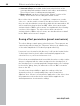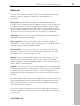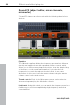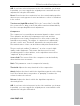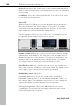11.0
Table Of Contents
- Copyright
- Preface
- Support
- Before you start
- MAGIX News Center
- Introduction
- Tutorial
- Program desktop overview
- Mouse functions and mouse modes
- Button overview
- Functional overview
- Effects and effect plug-ins
- What effects are there, and how are they used?
- Saving effect parameters (preset mechanism)
- Dehisser
- Sound FX (object editor, mixer channels, mixmaster)
- Parametric equalizer (mixer channels, mix master)
- MAGIX Mastering Suite
- Vintage Effects Suite (track effects, mixer channels, mix ma
- Essential FX
- Vandal
- Track dynamics (track effects, mixer channels)
- Track delay/reverb (track effects)
- Elastic Audio easy
- Installation of VST plug-ins
- Effect calculations
- Samplitude 11 Producer as an external effects device
- Automation
- Mixer
- MIDI in Samplitude 11 Producer
- MIDI editor
- Software / VST instruments
- Installation of VST plug-ins
- Load instruments
- Routing settings during software instrument loading
- Load effects plug-ins
- Route MIDI instrument inputs
- Instruments with multi-channel outputs
- Adjust instrument parameters
- Play and monitor instruments live
- Routing of VST instruments using the VSTi manager.
- Preset management
- Freezing instruments (freeze)
- Tips on handling virtual instruments
- ReWire
- Synth objects
- Auto Jam Session
- Managers
- Surround sound
- Burning CDs
- File menu
- New Virtual Project (VIP)
- Open
- Load / Import
- Save project
- Save project as
- Save complete VIP in
- Save project as template
- Burn project backup on CD
- Save object
- Save session
- Rename project
- Delete HD wave project
- Delete virtual projects
- Export audio
- Make podcast
- Batch processing
- Connect to the Internet
- FTP download
- Send project via email
- Close project
- Exit
- Edit menu
- Menu view
- Track menu
- Object menu
- Range menu
- Effects menu
- Tools menu
- Playback / Record menu
- Menu tempo
- MIDI menu
- New MIDI object
- New MIDI track
- MIDI editor
- MIDI object editorCtrl + O
- Glue MIDI objects
- Trim MIDI objects
- MIDI bouncing
- Separate MIDI objects according to channels
- MIDI quantization (start and length)
- MIDI start quantization
- MIDI length quantization
- Cancel MIDI quantization
- Track information
- Track MIDI record
- VST instrument editor
- Metronome active
- Metronome settings
- MIDI settings
- MIDI record modes
- MIDI panic – All notes off
- CD menu
- Load audio CD track(s)
- Set track
- Set subindex
- Set pause
- Set CD end
- Set track markers automatically
- Set track indices on object edges
- Remove index
- Remove all indices
- Make CD
- Show CD-R drive information
- Show CD-R disc information
- CD track options
- CD disc options
- CD text / MPEG ID3 editor
- Set pause time
- Set start pause time
- CD arrange mode
- Get CD info (FreeDB Internet)
- FreeDB options
- Audio ID
- Options menu
- Window menu
- Tasks menu
- Online menu
- Help menu
- Preset keyboard shortcuts
- General settings
- Project settings
- Index
96 Effects and effect plug-ins
www.magix.com
• Surround effects (accessible via the insert selection box of the
corresponding Surround bus channel, track editor, and trackbox):
These effects serve for editing surround material.
• Master effects (can be accessed via the "Master" section of the
mixer): These effects are for editing the master sound.
Most of the effects modules, i.e. equalizers, compressors, reverb,
echo, etc., can be used in several of the above versions. However,
they are only described at one position within this documentation. All
effects and effect plug-ins that are NOT offline effects and can be
activated via the "Offline effects menu" are explained in the following
sections of this chapter. The other effects which can also be
activated via the "Offline effects" menu, are described in more detail
in the "Offline effects menu" chapter.
Saving effect parameters (preset mechanism)
The effect dialogs contain preset selection boxes. These presets are
saved and recalled to/from the "FX preset" directory (a subdirectory
of the main Samplitude 11 Producer program directory).
If a preset is not located in this directory, it still can be loaded via the
"Load setup" function, but it will not automatically appear in the
selection box, so you'll need to browse for it.
Effects that are added/launched from within the mixer or object editor
are pre-configured with the values assigned to the virtual project. If
the virtual project is to adopt particular changes made to the settings
in the effects dialog, then you will need to click on "OK" to transfer
them to the VIP.
You also have the possibility to apply the settings of the last
destructive effect; a corresponding entry can be found in the
"Options" box. If there is no destructive application of the effect, then
the parameters selected in the list entries will be applied to the
default parameters for destructive editing.