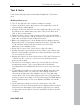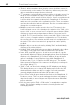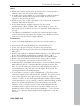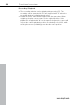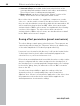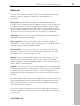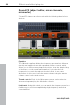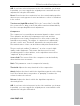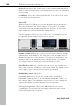11.0
Table Of Contents
- Copyright
- Preface
- Support
- Before you start
- MAGIX News Center
- Introduction
- Tutorial
- Program desktop overview
- Mouse functions and mouse modes
- Button overview
- Functional overview
- Effects and effect plug-ins
- What effects are there, and how are they used?
- Saving effect parameters (preset mechanism)
- Dehisser
- Sound FX (object editor, mixer channels, mixmaster)
- Parametric equalizer (mixer channels, mix master)
- MAGIX Mastering Suite
- Vintage Effects Suite (track effects, mixer channels, mix ma
- Essential FX
- Vandal
- Track dynamics (track effects, mixer channels)
- Track delay/reverb (track effects)
- Elastic Audio easy
- Installation of VST plug-ins
- Effect calculations
- Samplitude 11 Producer as an external effects device
- Automation
- Mixer
- MIDI in Samplitude 11 Producer
- MIDI editor
- Software / VST instruments
- Installation of VST plug-ins
- Load instruments
- Routing settings during software instrument loading
- Load effects plug-ins
- Route MIDI instrument inputs
- Instruments with multi-channel outputs
- Adjust instrument parameters
- Play and monitor instruments live
- Routing of VST instruments using the VSTi manager.
- Preset management
- Freezing instruments (freeze)
- Tips on handling virtual instruments
- ReWire
- Synth objects
- Auto Jam Session
- Managers
- Surround sound
- Burning CDs
- File menu
- New Virtual Project (VIP)
- Open
- Load / Import
- Save project
- Save project as
- Save complete VIP in
- Save project as template
- Burn project backup on CD
- Save object
- Save session
- Rename project
- Delete HD wave project
- Delete virtual projects
- Export audio
- Make podcast
- Batch processing
- Connect to the Internet
- FTP download
- Send project via email
- Close project
- Exit
- Edit menu
- Menu view
- Track menu
- Object menu
- Range menu
- Effects menu
- Tools menu
- Playback / Record menu
- Menu tempo
- MIDI menu
- New MIDI object
- New MIDI track
- MIDI editor
- MIDI object editorCtrl + O
- Glue MIDI objects
- Trim MIDI objects
- MIDI bouncing
- Separate MIDI objects according to channels
- MIDI quantization (start and length)
- MIDI start quantization
- MIDI length quantization
- Cancel MIDI quantization
- Track information
- Track MIDI record
- VST instrument editor
- Metronome active
- Metronome settings
- MIDI settings
- MIDI record modes
- MIDI panic – All notes off
- CD menu
- Load audio CD track(s)
- Set track
- Set subindex
- Set pause
- Set CD end
- Set track markers automatically
- Set track indices on object edges
- Remove index
- Remove all indices
- Make CD
- Show CD-R drive information
- Show CD-R disc information
- CD track options
- CD disc options
- CD text / MPEG ID3 editor
- Set pause time
- Set start pause time
- CD arrange mode
- Get CD info (FreeDB Internet)
- FreeDB options
- Audio ID
- Options menu
- Window menu
- Tasks menu
- Online menu
- Help menu
- Preset keyboard shortcuts
- General settings
- Project settings
- Index
Functional overview 93
www.magix.com
Mixer
• Clicking the right mouse button on a mixer effect control knob or
element opens the associated effects dialog.
• A double click on the middle of a control knob or element returns it
to the passive default setting. Another double click resets the
element to the previous position.
• Clicking on the left or right outer limits of a control knob changes the
setting in individual increments.
• In the mixer window, multiple channels can be soloed
simultaneously. When holding "Shift" and clicking on "Solo", all
previously soloed channels are un-soloed and the single channel is
soloed.
• The "Master normalization" function in the mixer window can be
used to instantaneously adjust the output level to 0 dB, no matter
how loud or soft the master output signal is.
Performance
If errors occur during playback, you have the following options:
• Increase the VIP and HD buffer in the system dialog ("Y").
• Zoom out to project full view ("A" button at position bar)
• Deactivate the "Autoscroll" function in the playback parameters
dialog ("P").
• Reduce the number of displayed image elements of the VIP window
in the object display in virtual projects dialog ("Shift + Tab").
• Bounce several tracks by mixdown and mute the original tracks.
• Reduce the used real-time effects in the object editor or mixer.
• Do not use plug-ins, since they increase the CPU load.
• In Windows NT, the playback performance of the hard disk system is
particularly good if the corresponding files are played for the first
time. So, if a VIP with many tracks is not played perfectly, save it,
close all windows ("H") and open the VIP again. Now the NT file
system performance is optimum again.
• It often helps to run two copies of Samplitude 11 Producer at the
same time (simply start it twice from the desktop). This allows you to
work on an extensive effect processing, a longer recording, the
creation of a CD, or any other unattended procedure, while working
on another aspect of a second VIP or project. When working on dual
processor systems in Windows NT, both instances use the full
capacity of one of the processors. Even under Windows 95 this
technique can be used to work more effectively. Make sure you
disable the option "Check space bar for playback…" in the system
dialog ("Y") to prevent the program in the background to stop any
process.