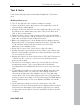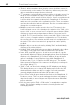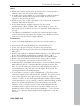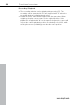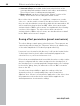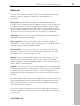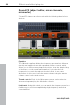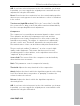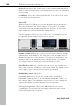11.0
Table Of Contents
- Copyright
- Preface
- Support
- Before you start
- MAGIX News Center
- Introduction
- Tutorial
- Program desktop overview
- Mouse functions and mouse modes
- Button overview
- Functional overview
- Effects and effect plug-ins
- What effects are there, and how are they used?
- Saving effect parameters (preset mechanism)
- Dehisser
- Sound FX (object editor, mixer channels, mixmaster)
- Parametric equalizer (mixer channels, mix master)
- MAGIX Mastering Suite
- Vintage Effects Suite (track effects, mixer channels, mix ma
- Essential FX
- Vandal
- Track dynamics (track effects, mixer channels)
- Track delay/reverb (track effects)
- Elastic Audio easy
- Installation of VST plug-ins
- Effect calculations
- Samplitude 11 Producer as an external effects device
- Automation
- Mixer
- MIDI in Samplitude 11 Producer
- MIDI editor
- Software / VST instruments
- Installation of VST plug-ins
- Load instruments
- Routing settings during software instrument loading
- Load effects plug-ins
- Route MIDI instrument inputs
- Instruments with multi-channel outputs
- Adjust instrument parameters
- Play and monitor instruments live
- Routing of VST instruments using the VSTi manager.
- Preset management
- Freezing instruments (freeze)
- Tips on handling virtual instruments
- ReWire
- Synth objects
- Auto Jam Session
- Managers
- Surround sound
- Burning CDs
- File menu
- New Virtual Project (VIP)
- Open
- Load / Import
- Save project
- Save project as
- Save complete VIP in
- Save project as template
- Burn project backup on CD
- Save object
- Save session
- Rename project
- Delete HD wave project
- Delete virtual projects
- Export audio
- Make podcast
- Batch processing
- Connect to the Internet
- FTP download
- Send project via email
- Close project
- Exit
- Edit menu
- Menu view
- Track menu
- Object menu
- Range menu
- Effects menu
- Tools menu
- Playback / Record menu
- Menu tempo
- MIDI menu
- New MIDI object
- New MIDI track
- MIDI editor
- MIDI object editorCtrl + O
- Glue MIDI objects
- Trim MIDI objects
- MIDI bouncing
- Separate MIDI objects according to channels
- MIDI quantization (start and length)
- MIDI start quantization
- MIDI length quantization
- Cancel MIDI quantization
- Track information
- Track MIDI record
- VST instrument editor
- Metronome active
- Metronome settings
- MIDI settings
- MIDI record modes
- MIDI panic – All notes off
- CD menu
- Load audio CD track(s)
- Set track
- Set subindex
- Set pause
- Set CD end
- Set track markers automatically
- Set track indices on object edges
- Remove index
- Remove all indices
- Make CD
- Show CD-R drive information
- Show CD-R disc information
- CD track options
- CD disc options
- CD text / MPEG ID3 editor
- Set pause time
- Set start pause time
- CD arrange mode
- Get CD info (FreeDB Internet)
- FreeDB options
- Audio ID
- Options menu
- Window menu
- Tasks menu
- Online menu
- Help menu
- Preset keyboard shortcuts
- General settings
- Project settings
- Index
92 Functional overview
www.magix.com
• "Delete" deletes markers when the play cursor (real-time cursor) is
located exactly on the marker. The same key deletes any selected
objects and deletes ranges that are selected.
• "T" separates a selected object at the position of the play cursor. If a
range is selected within the object, the object is separated on the
range borders, which results in three objects. If auto crossfade mode
is active while the separation takes place, Samplitude 11 Producer
adds smooth crossfades at the separation points. These crossfades
can later be edited for further refinement. Use the crossfade editor to
change the crossfade aspects.
• Multiple zoom levels can be saved to the four "Z" buttons in the
lower left-hand corner of the virtual project window. Use "Shift + left
mouse click" to store a zoom level to a specific preset button. When
clicking on a previously assigned preset button, the zoom level is
recalled. The "S" preset buttons can be used with "Shift + left mouse
click" to store a complete window configuration set. This includes
the scroll position of the window and the mute/solo assignments for
the tracks. This offers four mute/solo groups that can be quickly
recalled.
• Multiple objects can be selected by holding "Ctrl" and individually
clicking on the desired object.
• Holding "Shift" and clicking the mouse button behind the last object
you want to select will select objects between the two points.
• wave, HDP, and RAP projects, as well as stored objects, can be
opened with Windows Explorer by dragging them from the Explorer
window to the Samplitude 11 Producer window. A special menu
option is available to open Explorer from within Samplitude 11
Producer with "Tools -> Explore the HDP directory". The default
folder opened in Explorer is the same as the HD project settings in
the system dialog ("Y").
• "Shift + Tab" can be used to display the VIP display mode dialog.
This dialog allows you to change VIP display aspects like the VIP
window behavior when an object or range is moved toward the
currently displayed window borders (VIP border scroll).
• Press "Enter" and all open windows are tiled on the Samplitude 11
Producer screen. This is a good starting point when using drag &
drop functionality to move ranges and objects between individual
project windows.
• Use the menu option "Edit -> Edit tracks" to manipulate complete
tracks. This includes adding new tracks, inserting tracks and
rearranging tracks.