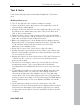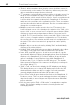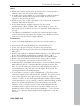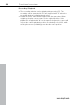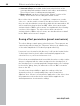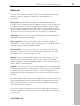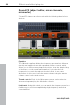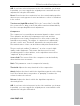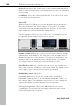11.0
Table Of Contents
- Copyright
- Preface
- Support
- Before you start
- MAGIX News Center
- Introduction
- Tutorial
- Program desktop overview
- Mouse functions and mouse modes
- Button overview
- Functional overview
- Effects and effect plug-ins
- What effects are there, and how are they used?
- Saving effect parameters (preset mechanism)
- Dehisser
- Sound FX (object editor, mixer channels, mixmaster)
- Parametric equalizer (mixer channels, mix master)
- MAGIX Mastering Suite
- Vintage Effects Suite (track effects, mixer channels, mix ma
- Essential FX
- Vandal
- Track dynamics (track effects, mixer channels)
- Track delay/reverb (track effects)
- Elastic Audio easy
- Installation of VST plug-ins
- Effect calculations
- Samplitude 11 Producer as an external effects device
- Automation
- Mixer
- MIDI in Samplitude 11 Producer
- MIDI editor
- Software / VST instruments
- Installation of VST plug-ins
- Load instruments
- Routing settings during software instrument loading
- Load effects plug-ins
- Route MIDI instrument inputs
- Instruments with multi-channel outputs
- Adjust instrument parameters
- Play and monitor instruments live
- Routing of VST instruments using the VSTi manager.
- Preset management
- Freezing instruments (freeze)
- Tips on handling virtual instruments
- ReWire
- Synth objects
- Auto Jam Session
- Managers
- Surround sound
- Burning CDs
- File menu
- New Virtual Project (VIP)
- Open
- Load / Import
- Save project
- Save project as
- Save complete VIP in
- Save project as template
- Burn project backup on CD
- Save object
- Save session
- Rename project
- Delete HD wave project
- Delete virtual projects
- Export audio
- Make podcast
- Batch processing
- Connect to the Internet
- FTP download
- Send project via email
- Close project
- Exit
- Edit menu
- Menu view
- Track menu
- Object menu
- Range menu
- Effects menu
- Tools menu
- Playback / Record menu
- Menu tempo
- MIDI menu
- New MIDI object
- New MIDI track
- MIDI editor
- MIDI object editorCtrl + O
- Glue MIDI objects
- Trim MIDI objects
- MIDI bouncing
- Separate MIDI objects according to channels
- MIDI quantization (start and length)
- MIDI start quantization
- MIDI length quantization
- Cancel MIDI quantization
- Track information
- Track MIDI record
- VST instrument editor
- Metronome active
- Metronome settings
- MIDI settings
- MIDI record modes
- MIDI panic – All notes off
- CD menu
- Load audio CD track(s)
- Set track
- Set subindex
- Set pause
- Set CD end
- Set track markers automatically
- Set track indices on object edges
- Remove index
- Remove all indices
- Make CD
- Show CD-R drive information
- Show CD-R disc information
- CD track options
- CD disc options
- CD text / MPEG ID3 editor
- Set pause time
- Set start pause time
- CD arrange mode
- Get CD info (FreeDB Internet)
- FreeDB options
- Audio ID
- Options menu
- Window menu
- Tasks menu
- Online menu
- Help menu
- Preset keyboard shortcuts
- General settings
- Project settings
- Index
Functional overview 91
www.magix.com
Tips & tricks
A few tricks that help make working with Samplitude 11 Producer
easy:
Working with projects
• The "A" key will select the complete sample as a range.
• "Home" and "End" set the play cursor to the beginning or end; all
selected ranges will disappear.
• A range can be selected from one exact marker position to the next
by clicking on the marker above the wave. Next, hold "Shift" and
click on the second marker.
• Using the "Shift + mouse click" a range can be moved horizontally.
• "Shift + Ctrl + arrow keys" will flip a range to the right or left. This is a
great way of testing a loop at a different position.
• Objects in Virtual projects can be displayed in two different modes.
By pressing "Tab" you alternate between the modes. Pressing "Shift
+ Tab" will open a dialog window in which you can set the
parameters of the display modes.
• Using "Ctrl + mouse click" on an object copies the object.
• Double clicking the mouse button on the volume curve creates and
deletes volume handles. Activate the volume automation curve with
"V" in each track of the VIP!
• Change the function of the mouse buttons in VIPs with "Preferences
-> Mouse mode", or use one of the mouse mode buttons in the
mouse mode toolbar!
• The function "Lock objects" allows you to lock objects to prevent
accidental movement. This is especially useful for multitrack
recording when the individual tracks need to stay in sync with each
other.
• To determine the tempo of a selected range (BPM), open the snap
definition dialog ("Shift + R") and select the number of beats the
selected range represents (for example: 4) in the "Free bar snap"
section. Next, click on the "Get range" button in the "Free bar snap"
section to retrieve the length of the selected range. The BPM display
in the "Fixed bar snap" section now displays the BPM of the audio
section.
• Try the right mouse button on various components of the VIP
window! A context-sensitive popup menu is displayed which features
useful functions depending on the window component you clicked
on. Among them are objects, "Record" and "Mute" buttons, and the
scrollbars.