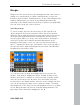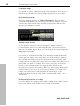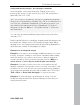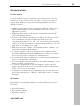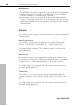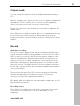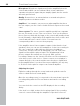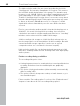11.0
Table Of Contents
- Copyright
- Preface
- Support
- Before you start
- MAGIX News Center
- Introduction
- Tutorial
- Program desktop overview
- Mouse functions and mouse modes
- Button overview
- Functional overview
- Effects and effect plug-ins
- What effects are there, and how are they used?
- Saving effect parameters (preset mechanism)
- Dehisser
- Sound FX (object editor, mixer channels, mixmaster)
- Parametric equalizer (mixer channels, mix master)
- MAGIX Mastering Suite
- Vintage Effects Suite (track effects, mixer channels, mix ma
- Essential FX
- Vandal
- Track dynamics (track effects, mixer channels)
- Track delay/reverb (track effects)
- Elastic Audio easy
- Installation of VST plug-ins
- Effect calculations
- Samplitude 11 Producer as an external effects device
- Automation
- Mixer
- MIDI in Samplitude 11 Producer
- MIDI editor
- Software / VST instruments
- Installation of VST plug-ins
- Load instruments
- Routing settings during software instrument loading
- Load effects plug-ins
- Route MIDI instrument inputs
- Instruments with multi-channel outputs
- Adjust instrument parameters
- Play and monitor instruments live
- Routing of VST instruments using the VSTi manager.
- Preset management
- Freezing instruments (freeze)
- Tips on handling virtual instruments
- ReWire
- Synth objects
- Auto Jam Session
- Managers
- Surround sound
- Burning CDs
- File menu
- New Virtual Project (VIP)
- Open
- Load / Import
- Save project
- Save project as
- Save complete VIP in
- Save project as template
- Burn project backup on CD
- Save object
- Save session
- Rename project
- Delete HD wave project
- Delete virtual projects
- Export audio
- Make podcast
- Batch processing
- Connect to the Internet
- FTP download
- Send project via email
- Close project
- Exit
- Edit menu
- Menu view
- Track menu
- Object menu
- Range menu
- Effects menu
- Tools menu
- Playback / Record menu
- Menu tempo
- MIDI menu
- New MIDI object
- New MIDI track
- MIDI editor
- MIDI object editorCtrl + O
- Glue MIDI objects
- Trim MIDI objects
- MIDI bouncing
- Separate MIDI objects according to channels
- MIDI quantization (start and length)
- MIDI start quantization
- MIDI length quantization
- Cancel MIDI quantization
- Track information
- Track MIDI record
- VST instrument editor
- Metronome active
- Metronome settings
- MIDI settings
- MIDI record modes
- MIDI panic – All notes off
- CD menu
- Load audio CD track(s)
- Set track
- Set subindex
- Set pause
- Set CD end
- Set track markers automatically
- Set track indices on object edges
- Remove index
- Remove all indices
- Make CD
- Show CD-R drive information
- Show CD-R disc information
- CD track options
- CD disc options
- CD text / MPEG ID3 editor
- Set pause time
- Set start pause time
- CD arrange mode
- Get CD info (FreeDB Internet)
- FreeDB options
- Audio ID
- Options menu
- Window menu
- Tasks menu
- Online menu
- Help menu
- Preset keyboard shortcuts
- General settings
- Project settings
- Index
90 Functional overview
www.magix.com
The high resolution audio files are stored and edited in the 32-bit
”floating point” file format by Samplitude 11 Producer. This ensures
the full 24-bit quality independent of the gauge. The dynamics may
increase to over 140 dB, while the recording’s jamming transmission
sinks (depending on the type of audio card) to 110 dB and more.
Thanks to floating point processing, there is no need to worry about
internal editing being distorted. Floating point processing only starts
to distort at around 1,500 dB above zero, in contrast to a 16-bit
signal which distorts immediately once the zero dB line has been
crossed.
Even in cases whereby audio material is intended for burning onto a
16-bit CD, it is worth selecting 24-bit recording, since all effects
calculations are made in a higher quality and therefore no ”rounding”
mistakes can be detected in the audible 16-bit range.
24-bit recordings (via storage as 32-bit float files) take up twice as
much storage space on the hard disk as 16-bit recordings. But with
current hard disk storage capacities, it works out as a good
compromise when one considers the increase in quality.
High resolution audio files can be imported and exported as 24-bit
wave files, enabling trouble-free file exchange with other high-quality
audio systems.
Further recording dialog possibilities
The recording dialog also offers:
• A string instrument tuner for creating the best sound possible before
recording. Deviations from the standard pitch are graphically
displayed.
• The option of laying track markers (either manually or automatically)
while recording a CD.
• The option to directly incorporate a variety of audio formats, e.g. to
save hard disk space.
Please read the “Recording options” section of the “Playback menu”
chapter to learn about all of the recording dialog options.