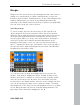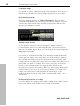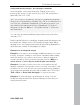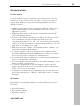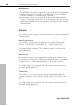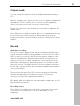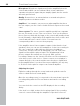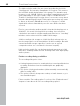11.0
Table Of Contents
- Copyright
- Preface
- Support
- Before you start
- MAGIX News Center
- Introduction
- Tutorial
- Program desktop overview
- Mouse functions and mouse modes
- Button overview
- Functional overview
- Effects and effect plug-ins
- What effects are there, and how are they used?
- Saving effect parameters (preset mechanism)
- Dehisser
- Sound FX (object editor, mixer channels, mixmaster)
- Parametric equalizer (mixer channels, mix master)
- MAGIX Mastering Suite
- Vintage Effects Suite (track effects, mixer channels, mix ma
- Essential FX
- Vandal
- Track dynamics (track effects, mixer channels)
- Track delay/reverb (track effects)
- Elastic Audio easy
- Installation of VST plug-ins
- Effect calculations
- Samplitude 11 Producer as an external effects device
- Automation
- Mixer
- MIDI in Samplitude 11 Producer
- MIDI editor
- Software / VST instruments
- Installation of VST plug-ins
- Load instruments
- Routing settings during software instrument loading
- Load effects plug-ins
- Route MIDI instrument inputs
- Instruments with multi-channel outputs
- Adjust instrument parameters
- Play and monitor instruments live
- Routing of VST instruments using the VSTi manager.
- Preset management
- Freezing instruments (freeze)
- Tips on handling virtual instruments
- ReWire
- Synth objects
- Auto Jam Session
- Managers
- Surround sound
- Burning CDs
- File menu
- New Virtual Project (VIP)
- Open
- Load / Import
- Save project
- Save project as
- Save complete VIP in
- Save project as template
- Burn project backup on CD
- Save object
- Save session
- Rename project
- Delete HD wave project
- Delete virtual projects
- Export audio
- Make podcast
- Batch processing
- Connect to the Internet
- FTP download
- Send project via email
- Close project
- Exit
- Edit menu
- Menu view
- Track menu
- Object menu
- Range menu
- Effects menu
- Tools menu
- Playback / Record menu
- Menu tempo
- MIDI menu
- New MIDI object
- New MIDI track
- MIDI editor
- MIDI object editorCtrl + O
- Glue MIDI objects
- Trim MIDI objects
- MIDI bouncing
- Separate MIDI objects according to channels
- MIDI quantization (start and length)
- MIDI start quantization
- MIDI length quantization
- Cancel MIDI quantization
- Track information
- Track MIDI record
- VST instrument editor
- Metronome active
- Metronome settings
- MIDI settings
- MIDI record modes
- MIDI panic – All notes off
- CD menu
- Load audio CD track(s)
- Set track
- Set subindex
- Set pause
- Set CD end
- Set track markers automatically
- Set track indices on object edges
- Remove index
- Remove all indices
- Make CD
- Show CD-R drive information
- Show CD-R disc information
- CD track options
- CD disc options
- CD text / MPEG ID3 editor
- Set pause time
- Set start pause time
- CD arrange mode
- Get CD info (FreeDB Internet)
- FreeDB options
- Audio ID
- Options menu
- Window menu
- Tasks menu
- Online menu
- Help menu
- Preset keyboard shortcuts
- General settings
- Project settings
- Index
Functional overview 89
www.magix.com
connectors, then you can reduce the incoming signal only by using
the sound card’s mixer window. This is located in the recording
dialog under the "Level control" tab.
If you reduce the input sensibility with the sliding regulator (fader),
then you also reduce (with many sound cards) the precision of the
resolution of the digitized analog signal. This is why these controls
should be kept at the loudest possible setting!
The standard for optimal adjusting is naturally the loudest section of
the material. This should be turned to the maximum setting
Digital transfer
With the recording function, digital audio data can be transferred to
the hard drive through a digital interface (e.g. S/PDIF or ADAT).
ADAT or DAT recorders normally produce data with a sampling rate
of 48 kHz. For a CD project with 44.1 kHz you must convert the
sampling rate. This is carried out in real time by Samplitude 11
Producer. The digital signal is read at 48 kHz, but is automatically
converted and inserted into the project as an audio file at 44.1 kHz.
For this to occur correctly, you must first set the sample rate of the
incoming signal in the recording dialog. Click on the "Dev." button in
the recording dialog. In the following dialog (sound card
characteristics), set the audio recording formats supported by the
sound card.
Now, connect the digital output of your recorder to the digital input of
your sound card, and now start recording!
24-bit audio support
Audio files in Samplitude 11 Producer can not only be recorded in
16-bit quality, but also in far superior 24-bit resolution. Simply click
the ”device” button in the recording dialog, and select the ”24-bit”
option under ”sound card properties”. 24-bit recordings require a
high-quality audio card with 20 or 24-bit converters, as well as a 24-
bit-compatible NME drive. 24-bit audio material can also be
transmitted via audio cards with SPDIF digital interfaces.
We have had positive experiences with the 24-bit audio cards
produced by Marian, RME, SEKD and Terratec.