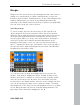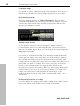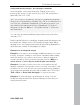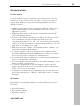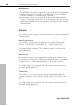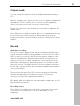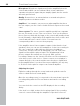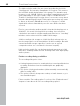11.0
Table Of Contents
- Copyright
- Preface
- Support
- Before you start
- MAGIX News Center
- Introduction
- Tutorial
- Program desktop overview
- Mouse functions and mouse modes
- Button overview
- Functional overview
- Effects and effect plug-ins
- What effects are there, and how are they used?
- Saving effect parameters (preset mechanism)
- Dehisser
- Sound FX (object editor, mixer channels, mixmaster)
- Parametric equalizer (mixer channels, mix master)
- MAGIX Mastering Suite
- Vintage Effects Suite (track effects, mixer channels, mix ma
- Essential FX
- Vandal
- Track dynamics (track effects, mixer channels)
- Track delay/reverb (track effects)
- Elastic Audio easy
- Installation of VST plug-ins
- Effect calculations
- Samplitude 11 Producer as an external effects device
- Automation
- Mixer
- MIDI in Samplitude 11 Producer
- MIDI editor
- Software / VST instruments
- Installation of VST plug-ins
- Load instruments
- Routing settings during software instrument loading
- Load effects plug-ins
- Route MIDI instrument inputs
- Instruments with multi-channel outputs
- Adjust instrument parameters
- Play and monitor instruments live
- Routing of VST instruments using the VSTi manager.
- Preset management
- Freezing instruments (freeze)
- Tips on handling virtual instruments
- ReWire
- Synth objects
- Auto Jam Session
- Managers
- Surround sound
- Burning CDs
- File menu
- New Virtual Project (VIP)
- Open
- Load / Import
- Save project
- Save project as
- Save complete VIP in
- Save project as template
- Burn project backup on CD
- Save object
- Save session
- Rename project
- Delete HD wave project
- Delete virtual projects
- Export audio
- Make podcast
- Batch processing
- Connect to the Internet
- FTP download
- Send project via email
- Close project
- Exit
- Edit menu
- Menu view
- Track menu
- Object menu
- Range menu
- Effects menu
- Tools menu
- Playback / Record menu
- Menu tempo
- MIDI menu
- New MIDI object
- New MIDI track
- MIDI editor
- MIDI object editorCtrl + O
- Glue MIDI objects
- Trim MIDI objects
- MIDI bouncing
- Separate MIDI objects according to channels
- MIDI quantization (start and length)
- MIDI start quantization
- MIDI length quantization
- Cancel MIDI quantization
- Track information
- Track MIDI record
- VST instrument editor
- Metronome active
- Metronome settings
- MIDI settings
- MIDI record modes
- MIDI panic – All notes off
- CD menu
- Load audio CD track(s)
- Set track
- Set subindex
- Set pause
- Set CD end
- Set track markers automatically
- Set track indices on object edges
- Remove index
- Remove all indices
- Make CD
- Show CD-R drive information
- Show CD-R disc information
- CD track options
- CD disc options
- CD text / MPEG ID3 editor
- Set pause time
- Set start pause time
- CD arrange mode
- Get CD info (FreeDB Internet)
- FreeDB options
- Audio ID
- Options menu
- Window menu
- Tasks menu
- Online menu
- Help menu
- Preset keyboard shortcuts
- General settings
- Project settings
- Index
Functional overview 85
www.magix.com
Using markers
Position marker
Position markers serve as reminders for position points. They are
visible as in a special line at the top edge of a project as named
orange bars. Markers can be placed during playback as well as
during recording.
• Markers in wave projects are saved in the audio file (*.wave) as so-
called "audio markers" and are available in this form in other
applications as well.
• Markers in wave projects can also be viewed and set in the VIP
object (VIP display options).
• A project can contain any number of markers. The first ten can be
accessed directly using the number keys and receive the
corresponding names "1" to "10". You can save these by pressing
"Shift + 0 - 9". By pressing the corresponding number key you can
jump back to the marker once again.
• With the menu point "Range -> Remember marker -> Other" you
can define and name other markers.
• To delete a marker, click on it and press "Del". markers can be
moved by grabbing them and dragging them to where you want to
go, the mouse pointer changes into a double arrow.
• If you right click within a marker line, a context menu will appear for
access to all important commands.
• You can manage and name markers in the marker manager ("Tools"
menu or marker context menu).
• To stretch a range between any two markers, click on the first
marker, and then click on the second marker while holding down
"Shift". This selects a new range.
• To quickly move between the marker positions, use the shortcuts.
See "Keyboard shortcuts" ("Range -> Move play cursor -> marker
left/right").
CD markers
CD markers are triangular markers for various CD burn functions.
There are
• CD track markers
• CD subindex markers
• CD pause markers