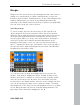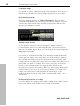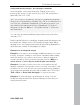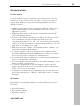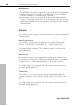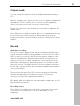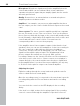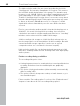11.0
Table Of Contents
- Copyright
- Preface
- Support
- Before you start
- MAGIX News Center
- Introduction
- Tutorial
- Program desktop overview
- Mouse functions and mouse modes
- Button overview
- Functional overview
- Effects and effect plug-ins
- What effects are there, and how are they used?
- Saving effect parameters (preset mechanism)
- Dehisser
- Sound FX (object editor, mixer channels, mixmaster)
- Parametric equalizer (mixer channels, mix master)
- MAGIX Mastering Suite
- Vintage Effects Suite (track effects, mixer channels, mix ma
- Essential FX
- Vandal
- Track dynamics (track effects, mixer channels)
- Track delay/reverb (track effects)
- Elastic Audio easy
- Installation of VST plug-ins
- Effect calculations
- Samplitude 11 Producer as an external effects device
- Automation
- Mixer
- MIDI in Samplitude 11 Producer
- MIDI editor
- Software / VST instruments
- Installation of VST plug-ins
- Load instruments
- Routing settings during software instrument loading
- Load effects plug-ins
- Route MIDI instrument inputs
- Instruments with multi-channel outputs
- Adjust instrument parameters
- Play and monitor instruments live
- Routing of VST instruments using the VSTi manager.
- Preset management
- Freezing instruments (freeze)
- Tips on handling virtual instruments
- ReWire
- Synth objects
- Auto Jam Session
- Managers
- Surround sound
- Burning CDs
- File menu
- New Virtual Project (VIP)
- Open
- Load / Import
- Save project
- Save project as
- Save complete VIP in
- Save project as template
- Burn project backup on CD
- Save object
- Save session
- Rename project
- Delete HD wave project
- Delete virtual projects
- Export audio
- Make podcast
- Batch processing
- Connect to the Internet
- FTP download
- Send project via email
- Close project
- Exit
- Edit menu
- Menu view
- Track menu
- Object menu
- Range menu
- Effects menu
- Tools menu
- Playback / Record menu
- Menu tempo
- MIDI menu
- New MIDI object
- New MIDI track
- MIDI editor
- MIDI object editorCtrl + O
- Glue MIDI objects
- Trim MIDI objects
- MIDI bouncing
- Separate MIDI objects according to channels
- MIDI quantization (start and length)
- MIDI start quantization
- MIDI length quantization
- Cancel MIDI quantization
- Track information
- Track MIDI record
- VST instrument editor
- Metronome active
- Metronome settings
- MIDI settings
- MIDI record modes
- MIDI panic – All notes off
- CD menu
- Load audio CD track(s)
- Set track
- Set subindex
- Set pause
- Set CD end
- Set track markers automatically
- Set track indices on object edges
- Remove index
- Remove all indices
- Make CD
- Show CD-R drive information
- Show CD-R disc information
- CD track options
- CD disc options
- CD text / MPEG ID3 editor
- Set pause time
- Set start pause time
- CD arrange mode
- Get CD info (FreeDB Internet)
- FreeDB options
- Audio ID
- Options menu
- Window menu
- Tasks menu
- Online menu
- Help menu
- Preset keyboard shortcuts
- General settings
- Project settings
- Index
Functional overview 83
www.magix.com
Saving and opening ranges / special range commands
Selected ranges can be saved using the "Range" menu or by
pressing "Alt" and one of the function keys "F2-F10" and opened
again with "Ctrl + F2...F10".
"Alt + F4", however, shouldn't be used as it is a Windows keyboard
shortcut for closing windows. Similarly "Alt + F9" is not defined as it is
a 4- Point cut command in Samplitude 11 Producer. However, you
can redefine this keyboard shortcut for Samplitude 11 Producer
whenever you like via "Options" > "Program settings" > "Shortcuts"
and "Edit menu".
You can save and name additional ranges without any restrictions
using Alt + F11.
Further special functions for defining, changing, and using ranges can
be found in the "Range" menu. This includes a range editor dialog
allowing you to enter ranges numerically and the Range Manager for
quick and easy viewing of and jumping to ranges.
Examples for working with ranges
Example 1: You want to move multiple neighboring objects to a new
position. Instead of clicking on each object separately while holding
down the Ctrl key, you can use the mouse to define a range that
contains all objects. Select them by using the function "Object ->
Select objects -> Select objects under the play cursor/range".
Example 2: You wish to remove a section of a song from the VIP
window completely. This may be a verse of a song, for instance, that
should be cut out. You can select the verse in question by dragging
out a range and activating all tracks with a double-click. Then select
"Edit -> More -> Delete with time/ripple" to remove the verse.
Example 3: A selected range can be played as a loop. You can
modify the range borders here. Before making your cuts final, you
can preview the result.