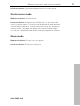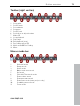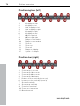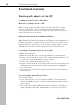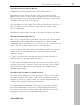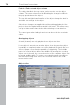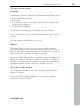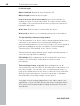11.0
Table Of Contents
- Copyright
- Preface
- Support
- Before you start
- MAGIX News Center
- Introduction
- Tutorial
- Program desktop overview
- Mouse functions and mouse modes
- Button overview
- Functional overview
- Effects and effect plug-ins
- What effects are there, and how are they used?
- Saving effect parameters (preset mechanism)
- Dehisser
- Sound FX (object editor, mixer channels, mixmaster)
- Parametric equalizer (mixer channels, mix master)
- MAGIX Mastering Suite
- Vintage Effects Suite (track effects, mixer channels, mix ma
- Essential FX
- Vandal
- Track dynamics (track effects, mixer channels)
- Track delay/reverb (track effects)
- Elastic Audio easy
- Installation of VST plug-ins
- Effect calculations
- Samplitude 11 Producer as an external effects device
- Automation
- Mixer
- MIDI in Samplitude 11 Producer
- MIDI editor
- Software / VST instruments
- Installation of VST plug-ins
- Load instruments
- Routing settings during software instrument loading
- Load effects plug-ins
- Route MIDI instrument inputs
- Instruments with multi-channel outputs
- Adjust instrument parameters
- Play and monitor instruments live
- Routing of VST instruments using the VSTi manager.
- Preset management
- Freezing instruments (freeze)
- Tips on handling virtual instruments
- ReWire
- Synth objects
- Auto Jam Session
- Managers
- Surround sound
- Burning CDs
- File menu
- New Virtual Project (VIP)
- Open
- Load / Import
- Save project
- Save project as
- Save complete VIP in
- Save project as template
- Burn project backup on CD
- Save object
- Save session
- Rename project
- Delete HD wave project
- Delete virtual projects
- Export audio
- Make podcast
- Batch processing
- Connect to the Internet
- FTP download
- Send project via email
- Close project
- Exit
- Edit menu
- Menu view
- Track menu
- Object menu
- Range menu
- Effects menu
- Tools menu
- Playback / Record menu
- Menu tempo
- MIDI menu
- New MIDI object
- New MIDI track
- MIDI editor
- MIDI object editorCtrl + O
- Glue MIDI objects
- Trim MIDI objects
- MIDI bouncing
- Separate MIDI objects according to channels
- MIDI quantization (start and length)
- MIDI start quantization
- MIDI length quantization
- Cancel MIDI quantization
- Track information
- Track MIDI record
- VST instrument editor
- Metronome active
- Metronome settings
- MIDI settings
- MIDI record modes
- MIDI panic – All notes off
- CD menu
- Load audio CD track(s)
- Set track
- Set subindex
- Set pause
- Set CD end
- Set track markers automatically
- Set track indices on object edges
- Remove index
- Remove all indices
- Make CD
- Show CD-R drive information
- Show CD-R disc information
- CD track options
- CD disc options
- CD text / MPEG ID3 editor
- Set pause time
- Set start pause time
- CD arrange mode
- Get CD info (FreeDB Internet)
- FreeDB options
- Audio ID
- Options menu
- Window menu
- Tasks menu
- Online menu
- Help menu
- Preset keyboard shortcuts
- General settings
- Project settings
- Index
Functional overview 77
www.magix.com
Selecting an object with the Mouse
Clicking the left mouse button selects the desired object.
Prerequisite for this is the selection of the correct mouse mode:
Object mode, object & curve mode, and universal tool mode all offer
this functionality. In the universal tool mode, the object is selected by
clicking on the lower half of the object.
The five handles on the outline of the objects identify any selection of
objects. While the mouse button is held down the outline of the
object is displayed.
Clicking the mouse button outside of the object deselects the object.
Moving and duplicating objects
Once one or several objects have been selected, they can be shifted
vertically (by track number) and horizontally (in the timeline) while
holding the left mouse button. As soon as you let go of the left mouse
button, the object will be placed at the current position.
If several objects have been selected in different tracks, the selected
group can be moved vertically only so far that all objects remain
within the tracks.
If "Shift" is pressed when moving the objects, the time position is
retained and you can only change the track.
If "Ctrl" is pressed while moving the object selection, then a copy of
the object selection is created. In this case, the copy of the original
object selection is placed at the destination. The original objects
maintain their position.
Changing object borders in virtual projects
The lower object handles of a selected object can be used to alter
the object borders. The mouse can be used to change the object
beginning or end. The object length can only be changed within the
confines of the physical wave project window.
This means that the beginning of the object can not be extended
beyond the beginning or end of the corresponding wave project.
Conversely, the end of the object cannot be extended beyond the
beginning or end of the corresponding wave project.