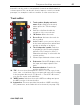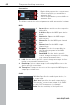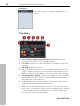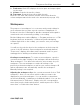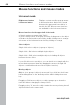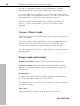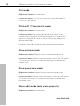11.0
Table Of Contents
- Copyright
- Preface
- Support
- Before you start
- MAGIX News Center
- Introduction
- Tutorial
- Program desktop overview
- Mouse functions and mouse modes
- Button overview
- Functional overview
- Effects and effect plug-ins
- What effects are there, and how are they used?
- Saving effect parameters (preset mechanism)
- Dehisser
- Sound FX (object editor, mixer channels, mixmaster)
- Parametric equalizer (mixer channels, mix master)
- MAGIX Mastering Suite
- Vintage Effects Suite (track effects, mixer channels, mix ma
- Essential FX
- Vandal
- Track dynamics (track effects, mixer channels)
- Track delay/reverb (track effects)
- Elastic Audio easy
- Installation of VST plug-ins
- Effect calculations
- Samplitude 11 Producer as an external effects device
- Automation
- Mixer
- MIDI in Samplitude 11 Producer
- MIDI editor
- Software / VST instruments
- Installation of VST plug-ins
- Load instruments
- Routing settings during software instrument loading
- Load effects plug-ins
- Route MIDI instrument inputs
- Instruments with multi-channel outputs
- Adjust instrument parameters
- Play and monitor instruments live
- Routing of VST instruments using the VSTi manager.
- Preset management
- Freezing instruments (freeze)
- Tips on handling virtual instruments
- ReWire
- Synth objects
- Auto Jam Session
- Managers
- Surround sound
- Burning CDs
- File menu
- New Virtual Project (VIP)
- Open
- Load / Import
- Save project
- Save project as
- Save complete VIP in
- Save project as template
- Burn project backup on CD
- Save object
- Save session
- Rename project
- Delete HD wave project
- Delete virtual projects
- Export audio
- Make podcast
- Batch processing
- Connect to the Internet
- FTP download
- Send project via email
- Close project
- Exit
- Edit menu
- Menu view
- Track menu
- Object menu
- Range menu
- Effects menu
- Tools menu
- Playback / Record menu
- Menu tempo
- MIDI menu
- New MIDI object
- New MIDI track
- MIDI editor
- MIDI object editorCtrl + O
- Glue MIDI objects
- Trim MIDI objects
- MIDI bouncing
- Separate MIDI objects according to channels
- MIDI quantization (start and length)
- MIDI start quantization
- MIDI length quantization
- Cancel MIDI quantization
- Track information
- Track MIDI record
- VST instrument editor
- Metronome active
- Metronome settings
- MIDI settings
- MIDI record modes
- MIDI panic – All notes off
- CD menu
- Load audio CD track(s)
- Set track
- Set subindex
- Set pause
- Set CD end
- Set track markers automatically
- Set track indices on object edges
- Remove index
- Remove all indices
- Make CD
- Show CD-R drive information
- Show CD-R disc information
- CD track options
- CD disc options
- CD text / MPEG ID3 editor
- Set pause time
- Set start pause time
- CD arrange mode
- Get CD info (FreeDB Internet)
- FreeDB options
- Audio ID
- Options menu
- Window menu
- Tasks menu
- Online menu
- Help menu
- Preset keyboard shortcuts
- General settings
- Project settings
- Index
Mouse functions and mouse modes 69
www.magix.com
Zoom
Double clicks outside of a selected range (or no range) zoom out.
Double clicks inside a selected range zoom in.
Quick switch to other mouse modes
Using the "." (period key) temporarily switches to the object mode to
allow objects to be moved.
Using the "–" (minus key) temporarily switches to curve mode to allow
automation curve events to be moved and manipulated.
Curve mode
Right mouse button: Context menu
Left mouse button: Offers a range of functions. I.e.:
Volume and panorama rubber band
When you click on the track near an object, you can, by pulling the
mouse to the left or right, spread a rectangle by holding down the
mouse key. This will select all volume and panorama points contained
in the selection box.
Volume and panorama gradients for the whole track
Using the panorama and volume curves, volume and stereo
panorama graduations can be graphically recorded. For this purpose
sizing handles which are moved are created on the curve.
A double click on the volume or panorama curve creates a new
handle, and another double click clears it. Selected handles may also
be cleared by selecting the option ”clear handles” in menu ”edit”.
You may select a volume or panorama handle by a single click. You
will select further handles by holding "Ctrl" while clicking.
When you click the track on the right beside an object, you can
spread a rectangle with the mouse held down. This selects all volume
and panorama points contained within (rubber band function).
You may move selected volume and panorama handles with the
mouse. To move several handles, "Ctrl" must be kept depressed.