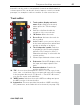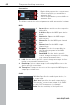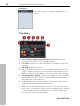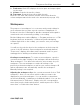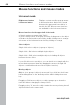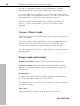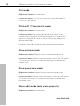11.0
Table Of Contents
- Copyright
- Preface
- Support
- Before you start
- MAGIX News Center
- Introduction
- Tutorial
- Program desktop overview
- Mouse functions and mouse modes
- Button overview
- Functional overview
- Effects and effect plug-ins
- What effects are there, and how are they used?
- Saving effect parameters (preset mechanism)
- Dehisser
- Sound FX (object editor, mixer channels, mixmaster)
- Parametric equalizer (mixer channels, mix master)
- MAGIX Mastering Suite
- Vintage Effects Suite (track effects, mixer channels, mix ma
- Essential FX
- Vandal
- Track dynamics (track effects, mixer channels)
- Track delay/reverb (track effects)
- Elastic Audio easy
- Installation of VST plug-ins
- Effect calculations
- Samplitude 11 Producer as an external effects device
- Automation
- Mixer
- MIDI in Samplitude 11 Producer
- MIDI editor
- Software / VST instruments
- Installation of VST plug-ins
- Load instruments
- Routing settings during software instrument loading
- Load effects plug-ins
- Route MIDI instrument inputs
- Instruments with multi-channel outputs
- Adjust instrument parameters
- Play and monitor instruments live
- Routing of VST instruments using the VSTi manager.
- Preset management
- Freezing instruments (freeze)
- Tips on handling virtual instruments
- ReWire
- Synth objects
- Auto Jam Session
- Managers
- Surround sound
- Burning CDs
- File menu
- New Virtual Project (VIP)
- Open
- Load / Import
- Save project
- Save project as
- Save complete VIP in
- Save project as template
- Burn project backup on CD
- Save object
- Save session
- Rename project
- Delete HD wave project
- Delete virtual projects
- Export audio
- Make podcast
- Batch processing
- Connect to the Internet
- FTP download
- Send project via email
- Close project
- Exit
- Edit menu
- Menu view
- Track menu
- Object menu
- Range menu
- Effects menu
- Tools menu
- Playback / Record menu
- Menu tempo
- MIDI menu
- New MIDI object
- New MIDI track
- MIDI editor
- MIDI object editorCtrl + O
- Glue MIDI objects
- Trim MIDI objects
- MIDI bouncing
- Separate MIDI objects according to channels
- MIDI quantization (start and length)
- MIDI start quantization
- MIDI length quantization
- Cancel MIDI quantization
- Track information
- Track MIDI record
- VST instrument editor
- Metronome active
- Metronome settings
- MIDI settings
- MIDI record modes
- MIDI panic – All notes off
- CD menu
- Load audio CD track(s)
- Set track
- Set subindex
- Set pause
- Set CD end
- Set track markers automatically
- Set track indices on object edges
- Remove index
- Remove all indices
- Make CD
- Show CD-R drive information
- Show CD-R disc information
- CD track options
- CD disc options
- CD text / MPEG ID3 editor
- Set pause time
- Set start pause time
- CD arrange mode
- Get CD info (FreeDB Internet)
- FreeDB options
- Audio ID
- Options menu
- Window menu
- Tasks menu
- Online menu
- Help menu
- Preset keyboard shortcuts
- General settings
- Project settings
- Index
Program desktop overview 65
www.magix.com
8 Peak meter: Both LED displays show the input and output signal
for the track.
9 Volume: Controls the track's volume.
10 Panorama: Controls the position within the mix.
Both the "Vol" and "Pan" buttons activate curves that allow the
volume and panorama in the track to be automated (see page 154).
Workspaces
The purpose of a workspace is to sort menu entries and toolbars in
such a manner that you have a good overview of Samplitude 11
Producer's functions. Workspaces bundle commands with regard to
certain tasks such as mastering, editing, or recording.
Besides hiding menu entries (Options -> Program preferences -> Edit
keyboard shortcuts and menus -> Hide menu) and redesigning
toolbars (right click on the toolbar), you can also save your settings
as a preset.
You will see the selection box for the workspace at the bottom left
corner of the VIP window. Some workspaces are already defined.
"Power user" displays all toolbars and commands, and is a good
starting point for defining customized workspaces.
Creating a new workspace: To create a new workspace, open the
context menu by right clicking on the workspace bar and selecting
"New workspace". You will now be asked to enter a name for your
workspace. The new workspace contains all settings of the
previously activated workspace as well as your current changes. All
further adjustments are automatically saved in the workspace.
Manually saving is not required.
Adjusting the workspace: Open the context menu and click on "Edit
workspace". Here you can select which toolbar you want to be
displayed in your new workspace. You can activate or deactivate
each bar individually, or add/remove individual symbols. You can also
hide menu items in "Edit menu". Simply select the corresponding
menu item from the keyboard shortcuts, and then press the "Show
menu item" or "Hide menu item" button.