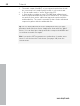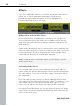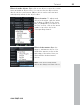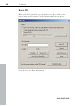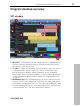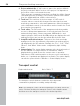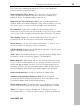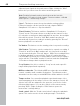11.0
Table Of Contents
- Copyright
- Preface
- Support
- Before you start
- MAGIX News Center
- Introduction
- Tutorial
- Program desktop overview
- Mouse functions and mouse modes
- Button overview
- Functional overview
- Effects and effect plug-ins
- What effects are there, and how are they used?
- Saving effect parameters (preset mechanism)
- Dehisser
- Sound FX (object editor, mixer channels, mixmaster)
- Parametric equalizer (mixer channels, mix master)
- MAGIX Mastering Suite
- Vintage Effects Suite (track effects, mixer channels, mix ma
- Essential FX
- Vandal
- Track dynamics (track effects, mixer channels)
- Track delay/reverb (track effects)
- Elastic Audio easy
- Installation of VST plug-ins
- Effect calculations
- Samplitude 11 Producer as an external effects device
- Automation
- Mixer
- MIDI in Samplitude 11 Producer
- MIDI editor
- Software / VST instruments
- Installation of VST plug-ins
- Load instruments
- Routing settings during software instrument loading
- Load effects plug-ins
- Route MIDI instrument inputs
- Instruments with multi-channel outputs
- Adjust instrument parameters
- Play and monitor instruments live
- Routing of VST instruments using the VSTi manager.
- Preset management
- Freezing instruments (freeze)
- Tips on handling virtual instruments
- ReWire
- Synth objects
- Auto Jam Session
- Managers
- Surround sound
- Burning CDs
- File menu
- New Virtual Project (VIP)
- Open
- Load / Import
- Save project
- Save project as
- Save complete VIP in
- Save project as template
- Burn project backup on CD
- Save object
- Save session
- Rename project
- Delete HD wave project
- Delete virtual projects
- Export audio
- Make podcast
- Batch processing
- Connect to the Internet
- FTP download
- Send project via email
- Close project
- Exit
- Edit menu
- Menu view
- Track menu
- Object menu
- Range menu
- Effects menu
- Tools menu
- Playback / Record menu
- Menu tempo
- MIDI menu
- New MIDI object
- New MIDI track
- MIDI editor
- MIDI object editorCtrl + O
- Glue MIDI objects
- Trim MIDI objects
- MIDI bouncing
- Separate MIDI objects according to channels
- MIDI quantization (start and length)
- MIDI start quantization
- MIDI length quantization
- Cancel MIDI quantization
- Track information
- Track MIDI record
- VST instrument editor
- Metronome active
- Metronome settings
- MIDI settings
- MIDI record modes
- MIDI panic – All notes off
- CD menu
- Load audio CD track(s)
- Set track
- Set subindex
- Set pause
- Set CD end
- Set track markers automatically
- Set track indices on object edges
- Remove index
- Remove all indices
- Make CD
- Show CD-R drive information
- Show CD-R disc information
- CD track options
- CD disc options
- CD text / MPEG ID3 editor
- Set pause time
- Set start pause time
- CD arrange mode
- Get CD info (FreeDB Internet)
- FreeDB options
- Audio ID
- Options menu
- Window menu
- Tasks menu
- Online menu
- Help menu
- Preset keyboard shortcuts
- General settings
- Project settings
- Index
60 Program desktop overview
www.magix.com
adjacent input signals in the peak meters. Right clicking the "Moni"
button lets you select from the various monitoring modes.
Note: Detailed information about monitoring can be found in
Samplitude 11 Producer's help chapter "System settings -> Global
audio options -> Monitoring settings".
"Sync": This button opens the synchronization settings dialog.
Further information can be found in the help chapter "MIDI in
Samplitude 11 Producer -> Synchronization".
"Punch" button: This button switches Samplitude 11 Producer to
"Punch" mode. This means that a recording can be started "on-the-
fly" using the record button during playback at any time, also multiple
times back-to-back. "Punch In" and "Out" markers are placed
automatically. A punch recording is ended by pressing the "Record"
button; playback is not affected.
"In" button: This button sets the starting point for a punch recording.
"Out" button: This button sets the end point for a punch recording. If
"Punch In" and "Punch Out" markers are set, the punch recording
can be started using the "Record" button. While the recording button
is flashing, playback occurs until the "Punch In" marker has been
reached. Once reached, the recording button turns red. Recording is
active until the "Punch Out" marker is reached, and then Samplitude
11 Producer changes back to playback mode.
"Loop" button: Use this to switch to "Loop" mode, and a specific
range will be played back repeatedly.
MIDI record modes: The following MIDI record modes are available:
normal, overdub, multi-overdub, and replace. The different modes
determine how the newly recorded MIDI files will be added to the VIP.
Tempo section: You can adjust playback speed and tempo of the
entire arrangement in the tempo section of the transport control. All
objects in the VIP are adapted to the speed of your choice via the
timestretching feature. You can also switch on the metronome by
pressing "Click". Right clicking the "Click" button opens the
metronome's settings dialog.
Scrub control: With the "Scrub control wheel" adjusts the playback
speed. This can be used to locate audio passages. The buttons