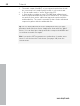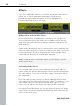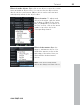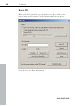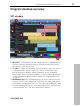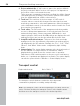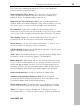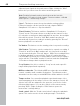11.0
Table Of Contents
- Copyright
- Preface
- Support
- Before you start
- MAGIX News Center
- Introduction
- Tutorial
- Program desktop overview
- Mouse functions and mouse modes
- Button overview
- Functional overview
- Effects and effect plug-ins
- What effects are there, and how are they used?
- Saving effect parameters (preset mechanism)
- Dehisser
- Sound FX (object editor, mixer channels, mixmaster)
- Parametric equalizer (mixer channels, mix master)
- MAGIX Mastering Suite
- Vintage Effects Suite (track effects, mixer channels, mix ma
- Essential FX
- Vandal
- Track dynamics (track effects, mixer channels)
- Track delay/reverb (track effects)
- Elastic Audio easy
- Installation of VST plug-ins
- Effect calculations
- Samplitude 11 Producer as an external effects device
- Automation
- Mixer
- MIDI in Samplitude 11 Producer
- MIDI editor
- Software / VST instruments
- Installation of VST plug-ins
- Load instruments
- Routing settings during software instrument loading
- Load effects plug-ins
- Route MIDI instrument inputs
- Instruments with multi-channel outputs
- Adjust instrument parameters
- Play and monitor instruments live
- Routing of VST instruments using the VSTi manager.
- Preset management
- Freezing instruments (freeze)
- Tips on handling virtual instruments
- ReWire
- Synth objects
- Auto Jam Session
- Managers
- Surround sound
- Burning CDs
- File menu
- New Virtual Project (VIP)
- Open
- Load / Import
- Save project
- Save project as
- Save complete VIP in
- Save project as template
- Burn project backup on CD
- Save object
- Save session
- Rename project
- Delete HD wave project
- Delete virtual projects
- Export audio
- Make podcast
- Batch processing
- Connect to the Internet
- FTP download
- Send project via email
- Close project
- Exit
- Edit menu
- Menu view
- Track menu
- Object menu
- Range menu
- Effects menu
- Tools menu
- Playback / Record menu
- Menu tempo
- MIDI menu
- New MIDI object
- New MIDI track
- MIDI editor
- MIDI object editorCtrl + O
- Glue MIDI objects
- Trim MIDI objects
- MIDI bouncing
- Separate MIDI objects according to channels
- MIDI quantization (start and length)
- MIDI start quantization
- MIDI length quantization
- Cancel MIDI quantization
- Track information
- Track MIDI record
- VST instrument editor
- Metronome active
- Metronome settings
- MIDI settings
- MIDI record modes
- MIDI panic – All notes off
- CD menu
- Load audio CD track(s)
- Set track
- Set subindex
- Set pause
- Set CD end
- Set track markers automatically
- Set track indices on object edges
- Remove index
- Remove all indices
- Make CD
- Show CD-R drive information
- Show CD-R disc information
- CD track options
- CD disc options
- CD text / MPEG ID3 editor
- Set pause time
- Set start pause time
- CD arrange mode
- Get CD info (FreeDB Internet)
- FreeDB options
- Audio ID
- Options menu
- Window menu
- Tasks menu
- Online menu
- Help menu
- Preset keyboard shortcuts
- General settings
- Project settings
- Index
Program desktop overview 59
www.magix.com
Play, stop, fast forward/rewind buttons: These control playback
position just like a cassette player.
Right clicking the "Play" button: This opens the "Stereo master"
mode's playback parameters window. Specify the sample rate,
playback device, scrubbing/varipitch options, etc.
Right click the "Record" button: Opens the recording parameters
window. Adjust recording settings like "Play while recording"; you can
also start a mono or stereo recording straight from this window.
Record button: Starts the recording for all activated tracks, i.e.
tracks with a red "R" button in the track info to the left. The recording
devices have to be set up beforehand by right clicking the "R" button.
Time display: Displays the current playback position. The unit of
measurement can be selected by clicking the small triangle.
Range buttons: You can save ranges with buttons "1" and "2". Use
the arrow symbol to open previously used ranges.
L/E time display: Displays the length and end position of an area and
can be edited by double clicking.
"Edit": Opens the marker manager for extensive marker editing. More
information can be found in the chapter "The Managers".
Marker buttons 1-12: Clicking will save the current playback position
to one of the 12 marker buttons. If one position has been saved, the
marker will appear bright. Another click on the same marker moves
the play position to the corresponding marker. Right clicking deletes
the saved marker again, making it available again to be assigned.
Audio dropdown menu: Set up the desired recording mode.
Standard mode (playback during record): This is the typical
recording mode for multitrack productions. This adds further tracks
to already available audio material while playing
Punch marker mode: This setting starts a recording process which
can be started and stopped at any time during playback by clicking.
"Moni": This button activates Samplitude 11 Producer's record
monitoring feature, i.e. all tracks with an active "R" button display the