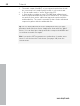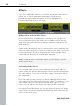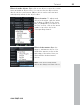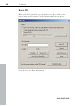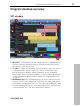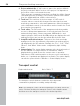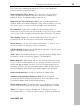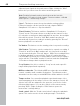11.0
Table Of Contents
- Copyright
- Preface
- Support
- Before you start
- MAGIX News Center
- Introduction
- Tutorial
- Program desktop overview
- Mouse functions and mouse modes
- Button overview
- Functional overview
- Effects and effect plug-ins
- What effects are there, and how are they used?
- Saving effect parameters (preset mechanism)
- Dehisser
- Sound FX (object editor, mixer channels, mixmaster)
- Parametric equalizer (mixer channels, mix master)
- MAGIX Mastering Suite
- Vintage Effects Suite (track effects, mixer channels, mix ma
- Essential FX
- Vandal
- Track dynamics (track effects, mixer channels)
- Track delay/reverb (track effects)
- Elastic Audio easy
- Installation of VST plug-ins
- Effect calculations
- Samplitude 11 Producer as an external effects device
- Automation
- Mixer
- MIDI in Samplitude 11 Producer
- MIDI editor
- Software / VST instruments
- Installation of VST plug-ins
- Load instruments
- Routing settings during software instrument loading
- Load effects plug-ins
- Route MIDI instrument inputs
- Instruments with multi-channel outputs
- Adjust instrument parameters
- Play and monitor instruments live
- Routing of VST instruments using the VSTi manager.
- Preset management
- Freezing instruments (freeze)
- Tips on handling virtual instruments
- ReWire
- Synth objects
- Auto Jam Session
- Managers
- Surround sound
- Burning CDs
- File menu
- New Virtual Project (VIP)
- Open
- Load / Import
- Save project
- Save project as
- Save complete VIP in
- Save project as template
- Burn project backup on CD
- Save object
- Save session
- Rename project
- Delete HD wave project
- Delete virtual projects
- Export audio
- Make podcast
- Batch processing
- Connect to the Internet
- FTP download
- Send project via email
- Close project
- Exit
- Edit menu
- Menu view
- Track menu
- Object menu
- Range menu
- Effects menu
- Tools menu
- Playback / Record menu
- Menu tempo
- MIDI menu
- New MIDI object
- New MIDI track
- MIDI editor
- MIDI object editorCtrl + O
- Glue MIDI objects
- Trim MIDI objects
- MIDI bouncing
- Separate MIDI objects according to channels
- MIDI quantization (start and length)
- MIDI start quantization
- MIDI length quantization
- Cancel MIDI quantization
- Track information
- Track MIDI record
- VST instrument editor
- Metronome active
- Metronome settings
- MIDI settings
- MIDI record modes
- MIDI panic – All notes off
- CD menu
- Load audio CD track(s)
- Set track
- Set subindex
- Set pause
- Set CD end
- Set track markers automatically
- Set track indices on object edges
- Remove index
- Remove all indices
- Make CD
- Show CD-R drive information
- Show CD-R disc information
- CD track options
- CD disc options
- CD text / MPEG ID3 editor
- Set pause time
- Set start pause time
- CD arrange mode
- Get CD info (FreeDB Internet)
- FreeDB options
- Audio ID
- Options menu
- Window menu
- Tasks menu
- Online menu
- Help menu
- Preset keyboard shortcuts
- General settings
- Project settings
- Index
58 Program desktop overview
www.magix.com
4 Project window/clip: A "clip" refers to part of the project visible in
the project window. Which section of the project it is depends on
the position of the section and the zoom.
There are many commands for moving (scrolling) the visible clip and
customizing its size (zooming). These can be opened via the menu
view, the grid/marker bar, and the shortcut keys.
5 Track box: The track box is the front range of a VIP track. It
contains various controls which range from mixer functions and
monitoring commands to other track parameters. More information
on the individual controls of the track box can be found in the Track
box overview (see page 64).
6 Track editor: The left border of the arrangement window enables
access to all important parameters of the selected track. Record
and monitoring status, volume, panorama, MIDI/audio in- and
outputs, plug-ins, AUX sends and EQ settings are displayed in well-
arranged sections and can also be edited directly in this view.
7 Setup/Zoom/Position buttons: This part of the work area helps
manage each of the four different setup and zoom settings project
clip displayed in the VIP window. Similarly, the "Pos", "Len", "End",
"Mouse", and "Mixer" fields can be configured by right clicking
them.
8 Status display: The status display appears at the bottom border of
the VIP window. For longer actions or calculations a bar is
displayed whose width shows the current state of operation.
Furthermore, CPU load information on the processor load, latency,
buffer, etc. is updated and displayed constantly. The status display
can also be opened via the "Window -> Status display" menu.
Transport control
Keyboard shortcut: Ctrl + Shift + T
The transport control window contains the most important
commands for playback, recording, and positioning.
Note: The transport control can be integrated as a toolbar. Select the
option "Activate docking for transport control" in the timeline menu
and then move the transport control to the desired position.