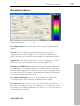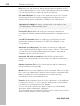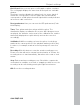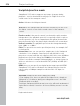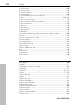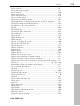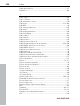11.0
Table Of Contents
- Copyright
- Preface
- Support
- Before you start
- MAGIX News Center
- Introduction
- Tutorial
- Program desktop overview
- Mouse functions and mouse modes
- Button overview
- Functional overview
- Effects and effect plug-ins
- What effects are there, and how are they used?
- Saving effect parameters (preset mechanism)
- Dehisser
- Sound FX (object editor, mixer channels, mixmaster)
- Parametric equalizer (mixer channels, mix master)
- MAGIX Mastering Suite
- Vintage Effects Suite (track effects, mixer channels, mix ma
- Essential FX
- Vandal
- Track dynamics (track effects, mixer channels)
- Track delay/reverb (track effects)
- Elastic Audio easy
- Installation of VST plug-ins
- Effect calculations
- Samplitude 11 Producer as an external effects device
- Automation
- Mixer
- MIDI in Samplitude 11 Producer
- MIDI editor
- Software / VST instruments
- Installation of VST plug-ins
- Load instruments
- Routing settings during software instrument loading
- Load effects plug-ins
- Route MIDI instrument inputs
- Instruments with multi-channel outputs
- Adjust instrument parameters
- Play and monitor instruments live
- Routing of VST instruments using the VSTi manager.
- Preset management
- Freezing instruments (freeze)
- Tips on handling virtual instruments
- ReWire
- Synth objects
- Auto Jam Session
- Managers
- Surround sound
- Burning CDs
- File menu
- New Virtual Project (VIP)
- Open
- Load / Import
- Save project
- Save project as
- Save complete VIP in
- Save project as template
- Burn project backup on CD
- Save object
- Save session
- Rename project
- Delete HD wave project
- Delete virtual projects
- Export audio
- Make podcast
- Batch processing
- Connect to the Internet
- FTP download
- Send project via email
- Close project
- Exit
- Edit menu
- Menu view
- Track menu
- Object menu
- Range menu
- Effects menu
- Tools menu
- Playback / Record menu
- Menu tempo
- MIDI menu
- New MIDI object
- New MIDI track
- MIDI editor
- MIDI object editorCtrl + O
- Glue MIDI objects
- Trim MIDI objects
- MIDI bouncing
- Separate MIDI objects according to channels
- MIDI quantization (start and length)
- MIDI start quantization
- MIDI length quantization
- Cancel MIDI quantization
- Track information
- Track MIDI record
- VST instrument editor
- Metronome active
- Metronome settings
- MIDI settings
- MIDI record modes
- MIDI panic – All notes off
- CD menu
- Load audio CD track(s)
- Set track
- Set subindex
- Set pause
- Set CD end
- Set track markers automatically
- Set track indices on object edges
- Remove index
- Remove all indices
- Make CD
- Show CD-R drive information
- Show CD-R disc information
- CD track options
- CD disc options
- CD text / MPEG ID3 editor
- Set pause time
- Set start pause time
- CD arrange mode
- Get CD info (FreeDB Internet)
- FreeDB options
- Audio ID
- Options menu
- Window menu
- Tasks menu
- Online menu
- Help menu
- Preset keyboard shortcuts
- General settings
- Project settings
- Index
514 Project settings
www.magix.com
Varipitch/practice mode
Samplitude 11 Producer supports any tempo changes during
playback - even in virtual multi-track projects. Right-click on the
scrub control of the transport control.
Active: Activates the Varispeed mode.
Note: Once the Varispeed mode has been activated, you can close
the dialog, control occurs via the scrub control of the transport
control.
Practice mode: If the practice mode is activated the pitch remains
independent of the playback speed. It is especially useful for pieces
used for practice (e.g. an accompaniment with guitar) that must be
played slower because the player might otherwise feel overstrained.
Vertical controller: The playback speed can be changed manually
from -200% to + 200%.
Pitch: The speed factor can be specified precisely, for example, 0.5
for half speed.
Internal rate: Here you can specify a sample rate for the Varispeed
calculation. If, for example, a wave project with 48 kHz is to be
played on a sound card that only supports 44.1 kHz, enter 44100 as
playback rate (left in the dialog) and 48000 as internal rate. What
follows is a real-time resample during playback - a strong feature for
all those, who have to convert between DAT (48 Khz) and CD (44.1
Khz) a lot.
BPM: Here you can specify an original and a target speed in BPM.
Samplitude 11 Producer calculates the Varispeed factor from the
ration to play a 120 bpm sample in real-time with 135 bpm, for
example.
Important: Varispeed also works during recording!
If your singing voice does not quite hit the highest note, simply set
Varispeed on -2 halftones during recording and record - also with
"Playback while recording".
Deactivate Varispeed after that and your voice will reach undreamt of
highs. But be careful, if used too in excess, Mickey mouse is not far
away.
Keyboard shortcut: P