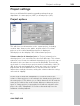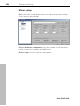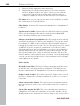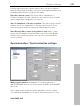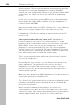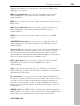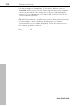11.0
Table Of Contents
- Copyright
- Preface
- Support
- Before you start
- MAGIX News Center
- Introduction
- Tutorial
- Program desktop overview
- Mouse functions and mouse modes
- Button overview
- Functional overview
- Effects and effect plug-ins
- What effects are there, and how are they used?
- Saving effect parameters (preset mechanism)
- Dehisser
- Sound FX (object editor, mixer channels, mixmaster)
- Parametric equalizer (mixer channels, mix master)
- MAGIX Mastering Suite
- Vintage Effects Suite (track effects, mixer channels, mix ma
- Essential FX
- Vandal
- Track dynamics (track effects, mixer channels)
- Track delay/reverb (track effects)
- Elastic Audio easy
- Installation of VST plug-ins
- Effect calculations
- Samplitude 11 Producer as an external effects device
- Automation
- Mixer
- MIDI in Samplitude 11 Producer
- MIDI editor
- Software / VST instruments
- Installation of VST plug-ins
- Load instruments
- Routing settings during software instrument loading
- Load effects plug-ins
- Route MIDI instrument inputs
- Instruments with multi-channel outputs
- Adjust instrument parameters
- Play and monitor instruments live
- Routing of VST instruments using the VSTi manager.
- Preset management
- Freezing instruments (freeze)
- Tips on handling virtual instruments
- ReWire
- Synth objects
- Auto Jam Session
- Managers
- Surround sound
- Burning CDs
- File menu
- New Virtual Project (VIP)
- Open
- Load / Import
- Save project
- Save project as
- Save complete VIP in
- Save project as template
- Burn project backup on CD
- Save object
- Save session
- Rename project
- Delete HD wave project
- Delete virtual projects
- Export audio
- Make podcast
- Batch processing
- Connect to the Internet
- FTP download
- Send project via email
- Close project
- Exit
- Edit menu
- Menu view
- Track menu
- Object menu
- Range menu
- Effects menu
- Tools menu
- Playback / Record menu
- Menu tempo
- MIDI menu
- New MIDI object
- New MIDI track
- MIDI editor
- MIDI object editorCtrl + O
- Glue MIDI objects
- Trim MIDI objects
- MIDI bouncing
- Separate MIDI objects according to channels
- MIDI quantization (start and length)
- MIDI start quantization
- MIDI length quantization
- Cancel MIDI quantization
- Track information
- Track MIDI record
- VST instrument editor
- Metronome active
- Metronome settings
- MIDI settings
- MIDI record modes
- MIDI panic – All notes off
- CD menu
- Load audio CD track(s)
- Set track
- Set subindex
- Set pause
- Set CD end
- Set track markers automatically
- Set track indices on object edges
- Remove index
- Remove all indices
- Make CD
- Show CD-R drive information
- Show CD-R disc information
- CD track options
- CD disc options
- CD text / MPEG ID3 editor
- Set pause time
- Set start pause time
- CD arrange mode
- Get CD info (FreeDB Internet)
- FreeDB options
- Audio ID
- Options menu
- Window menu
- Tasks menu
- Online menu
- Help menu
- Preset keyboard shortcuts
- General settings
- Project settings
- Index
Project settings 509
www.magix.com
support this feature, as is currently the case with the ARC44 and
ARC88 4 or 8 channel.
MIDI clock input device: Here the driver must be selected from
which Samplitude 11 Producer will receive MIDI clocks for the
synchronization.
BPM: Here you have to enter the tempo at which you want to receive
MIDI clocks.
MIDI clock output device: Here you have to select the driver via
which Samplitude 11 Producer should send MIDI clocks for
synchronization.
BPM: Here you have to enter the tempo you want to send MIDI
clocks.
SMPTE/MTC input device: Here you have to select the driver via
which Samplitude 11 Producer should receive MIDI timecode for
synchronization.
Sync velocity: The greater the sync velocity, the faster Samplitude 11
Producer will follow a tempo change of the sync master; however,
this also means that the pitch fluctuation in the audio material is
greater. Only use values greater than 100 if Samplitude 11 Producer
does not synchronize precisely in standard cases.
MTC output device: Here you have to select the driver via which
Samplitude 11 Producer should send MIDI timecode for
synchronization.
Type: Select the proper frame rate. Use 24 frames for cinematic
synchronization, 25 frames for PAL video, and audio synchronization,
30 frames for NTSC video.
Pre-roll-frames: You can specify, how many frames Samplitude 11
Producer is to ignore before the synchronization starts. Here you can
account for the fact, that certain analog instruments need time to
reach the correct speed. In order to have Samplitude 11 Producer
link up to the proper time values, a certain pre-roll frame count can
be specified.
SMPTE offset: The SMPTE offset is indicated in milliseconds and in
SMPTE frames. The offset is removed from the incoming SMPTE time
code signal to line up differences between tape material and