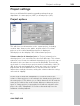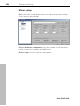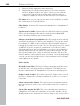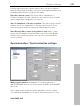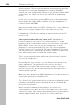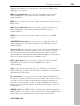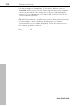11.0
Table Of Contents
- Copyright
- Preface
- Support
- Before you start
- MAGIX News Center
- Introduction
- Tutorial
- Program desktop overview
- Mouse functions and mouse modes
- Button overview
- Functional overview
- Effects and effect plug-ins
- What effects are there, and how are they used?
- Saving effect parameters (preset mechanism)
- Dehisser
- Sound FX (object editor, mixer channels, mixmaster)
- Parametric equalizer (mixer channels, mix master)
- MAGIX Mastering Suite
- Vintage Effects Suite (track effects, mixer channels, mix ma
- Essential FX
- Vandal
- Track dynamics (track effects, mixer channels)
- Track delay/reverb (track effects)
- Elastic Audio easy
- Installation of VST plug-ins
- Effect calculations
- Samplitude 11 Producer as an external effects device
- Automation
- Mixer
- MIDI in Samplitude 11 Producer
- MIDI editor
- Software / VST instruments
- Installation of VST plug-ins
- Load instruments
- Routing settings during software instrument loading
- Load effects plug-ins
- Route MIDI instrument inputs
- Instruments with multi-channel outputs
- Adjust instrument parameters
- Play and monitor instruments live
- Routing of VST instruments using the VSTi manager.
- Preset management
- Freezing instruments (freeze)
- Tips on handling virtual instruments
- ReWire
- Synth objects
- Auto Jam Session
- Managers
- Surround sound
- Burning CDs
- File menu
- New Virtual Project (VIP)
- Open
- Load / Import
- Save project
- Save project as
- Save complete VIP in
- Save project as template
- Burn project backup on CD
- Save object
- Save session
- Rename project
- Delete HD wave project
- Delete virtual projects
- Export audio
- Make podcast
- Batch processing
- Connect to the Internet
- FTP download
- Send project via email
- Close project
- Exit
- Edit menu
- Menu view
- Track menu
- Object menu
- Range menu
- Effects menu
- Tools menu
- Playback / Record menu
- Menu tempo
- MIDI menu
- New MIDI object
- New MIDI track
- MIDI editor
- MIDI object editorCtrl + O
- Glue MIDI objects
- Trim MIDI objects
- MIDI bouncing
- Separate MIDI objects according to channels
- MIDI quantization (start and length)
- MIDI start quantization
- MIDI length quantization
- Cancel MIDI quantization
- Track information
- Track MIDI record
- VST instrument editor
- Metronome active
- Metronome settings
- MIDI settings
- MIDI record modes
- MIDI panic – All notes off
- CD menu
- Load audio CD track(s)
- Set track
- Set subindex
- Set pause
- Set CD end
- Set track markers automatically
- Set track indices on object edges
- Remove index
- Remove all indices
- Make CD
- Show CD-R drive information
- Show CD-R disc information
- CD track options
- CD disc options
- CD text / MPEG ID3 editor
- Set pause time
- Set start pause time
- CD arrange mode
- Get CD info (FreeDB Internet)
- FreeDB options
- Audio ID
- Options menu
- Window menu
- Tasks menu
- Online menu
- Help menu
- Preset keyboard shortcuts
- General settings
- Project settings
- Index
506 Project settings
www.magix.com
3. Remove the link again after track bouncing.
4. Replace/save the finished wave project in the video using the
function "Replace audio in the video", where you can save the
sound in the high-resolution original video without having to
compress it again (as only the sound track has to be replaced).
File name: Here you can specify the name of the media file to which
the current project should be linked.
Play always: Activates the synchronized playback to Samplitude 11
Producer.
Synchronous to audio: Synchronizes the linked file with the existing
VIP by synchronizing the file with the audio position. Only MPG
videos are played without any synchronization.
Always reload file before playback: Specifies whether the media file
should be reloaded or not before each playback. This can be useful,
for example, if a MIDI song is still being edited in a MIDI sequencer
running at the same time. In that case, the file merely has to be saved
as MIDI file from the sequencer, Samplitude 11 Producer loads it
automatically before the next playback. If, however, the media file is
already fully produced, this option should not be activated. The file
will only be loaded once, which is especially suited to AVI files: The
window with the video remains open constantly. The matching image
content can be checked precisely for each marker position and play
start happens more quickly.
Video options
Get audio from video: This button allows extracting audio files from
an AVI file and converting them into a WAV file. This WAV file can
then be edited further in Samplitude 11 Producer in virtual projects.
Replace audio in video: This option opens the "Export video sound"
function to replace the existing soundtrack in a video or to create a
new video.
Show current video frames: This option opens a keyframe window
that you can freely scale on the screen without any loss of space in
the VIP.
Show video track in the VIP: This is an especially strong feature of
Samplitude 11 Producer! In virtual projects a video timeline can be
displayed above the audio tracks. A movie strip of any chosen size is