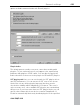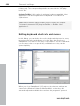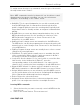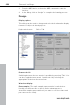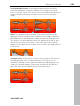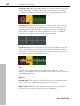11.0
Table Of Contents
- Copyright
- Preface
- Support
- Before you start
- MAGIX News Center
- Introduction
- Tutorial
- Program desktop overview
- Mouse functions and mouse modes
- Button overview
- Functional overview
- Effects and effect plug-ins
- What effects are there, and how are they used?
- Saving effect parameters (preset mechanism)
- Dehisser
- Sound FX (object editor, mixer channels, mixmaster)
- Parametric equalizer (mixer channels, mix master)
- MAGIX Mastering Suite
- Vintage Effects Suite (track effects, mixer channels, mix ma
- Essential FX
- Vandal
- Track dynamics (track effects, mixer channels)
- Track delay/reverb (track effects)
- Elastic Audio easy
- Installation of VST plug-ins
- Effect calculations
- Samplitude 11 Producer as an external effects device
- Automation
- Mixer
- MIDI in Samplitude 11 Producer
- MIDI editor
- Software / VST instruments
- Installation of VST plug-ins
- Load instruments
- Routing settings during software instrument loading
- Load effects plug-ins
- Route MIDI instrument inputs
- Instruments with multi-channel outputs
- Adjust instrument parameters
- Play and monitor instruments live
- Routing of VST instruments using the VSTi manager.
- Preset management
- Freezing instruments (freeze)
- Tips on handling virtual instruments
- ReWire
- Synth objects
- Auto Jam Session
- Managers
- Surround sound
- Burning CDs
- File menu
- New Virtual Project (VIP)
- Open
- Load / Import
- Save project
- Save project as
- Save complete VIP in
- Save project as template
- Burn project backup on CD
- Save object
- Save session
- Rename project
- Delete HD wave project
- Delete virtual projects
- Export audio
- Make podcast
- Batch processing
- Connect to the Internet
- FTP download
- Send project via email
- Close project
- Exit
- Edit menu
- Menu view
- Track menu
- Object menu
- Range menu
- Effects menu
- Tools menu
- Playback / Record menu
- Menu tempo
- MIDI menu
- New MIDI object
- New MIDI track
- MIDI editor
- MIDI object editorCtrl + O
- Glue MIDI objects
- Trim MIDI objects
- MIDI bouncing
- Separate MIDI objects according to channels
- MIDI quantization (start and length)
- MIDI start quantization
- MIDI length quantization
- Cancel MIDI quantization
- Track information
- Track MIDI record
- VST instrument editor
- Metronome active
- Metronome settings
- MIDI settings
- MIDI record modes
- MIDI panic – All notes off
- CD menu
- Load audio CD track(s)
- Set track
- Set subindex
- Set pause
- Set CD end
- Set track markers automatically
- Set track indices on object edges
- Remove index
- Remove all indices
- Make CD
- Show CD-R drive information
- Show CD-R disc information
- CD track options
- CD disc options
- CD text / MPEG ID3 editor
- Set pause time
- Set start pause time
- CD arrange mode
- Get CD info (FreeDB Internet)
- FreeDB options
- Audio ID
- Options menu
- Window menu
- Tasks menu
- Online menu
- Help menu
- Preset keyboard shortcuts
- General settings
- Project settings
- Index
General settings 497
www.magix.com
To assign a new shortcut to a command, enter the type of shortcut in
the drop-down menu “Status”.
Note: MIDI commands can also be learned. If you should use control
change events for remote controlling, you can choose between
“CtrlUpDn” and “CtrlChg” in the “Status” menu.
• CtrlUpDn: This is a special adaptation for use with a sustain pedal
from the MIDI keyboard. A command is activated only when the
pedal is “tapped” lightly, because the sustain pedal is typically held
longer than it takes to actually activate an assigned command when
playing.
• NoteOn: Note on events are always transmitted when a key on the
MIDI keyboard is pressed. It’s also possible for other keys of the
MIDI keyboard to transmit note on events. Please refer to the
instructions of your MIDI device.
• CtrlChg: Control change events are transmitted to the MIDI device.
The MIDI device can also be programmed so that pressing a key will
transmit such a control change event. Please refer to the instructions
of your MIDI device.
• PrgChg: Program change events are actually there to effect a sound
change in the sound generator.
• PitchWheel: The pitch wheel normally serves to modulate the pitch
of the sound played. When using it, a quick movement is all that’s
necessary to execute an assigned command.
• Joystick1/2: Use the buttons 1-4 of your joystick to control the Auto
Jam Session. In the field beside it (“Button”), enter the
corresponding number of the desired button. You cannot set the
channel, since joysticks don’t have anything to do with MIDI devices.
• Channel: MIDI channel 1 is always set as the default. In case your
MIDI device transmits to a different MIDI channel, you can set it here.
• Assign: With this button you can activate the specified MIDI event or
set the joystick button as a new shortcut. A warning will be displayed
if this command should already have been assigned.
• Delete: Deletes the selected shortcut.
• Assigned: Shows all the functions of shortcuts assigned to menu
points. You can assign menu functions to multiple shortcuts.
Learning MIDI commands
1. Select the function you want to remotely control via MIDI from the
list at the top.
2. Click on the “Learn” button. This now turns red.