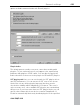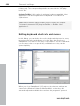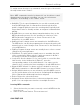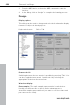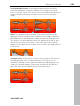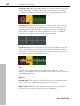11.0
Table Of Contents
- Copyright
- Preface
- Support
- Before you start
- MAGIX News Center
- Introduction
- Tutorial
- Program desktop overview
- Mouse functions and mouse modes
- Button overview
- Functional overview
- Effects and effect plug-ins
- What effects are there, and how are they used?
- Saving effect parameters (preset mechanism)
- Dehisser
- Sound FX (object editor, mixer channels, mixmaster)
- Parametric equalizer (mixer channels, mix master)
- MAGIX Mastering Suite
- Vintage Effects Suite (track effects, mixer channels, mix ma
- Essential FX
- Vandal
- Track dynamics (track effects, mixer channels)
- Track delay/reverb (track effects)
- Elastic Audio easy
- Installation of VST plug-ins
- Effect calculations
- Samplitude 11 Producer as an external effects device
- Automation
- Mixer
- MIDI in Samplitude 11 Producer
- MIDI editor
- Software / VST instruments
- Installation of VST plug-ins
- Load instruments
- Routing settings during software instrument loading
- Load effects plug-ins
- Route MIDI instrument inputs
- Instruments with multi-channel outputs
- Adjust instrument parameters
- Play and monitor instruments live
- Routing of VST instruments using the VSTi manager.
- Preset management
- Freezing instruments (freeze)
- Tips on handling virtual instruments
- ReWire
- Synth objects
- Auto Jam Session
- Managers
- Surround sound
- Burning CDs
- File menu
- New Virtual Project (VIP)
- Open
- Load / Import
- Save project
- Save project as
- Save complete VIP in
- Save project as template
- Burn project backup on CD
- Save object
- Save session
- Rename project
- Delete HD wave project
- Delete virtual projects
- Export audio
- Make podcast
- Batch processing
- Connect to the Internet
- FTP download
- Send project via email
- Close project
- Exit
- Edit menu
- Menu view
- Track menu
- Object menu
- Range menu
- Effects menu
- Tools menu
- Playback / Record menu
- Menu tempo
- MIDI menu
- New MIDI object
- New MIDI track
- MIDI editor
- MIDI object editorCtrl + O
- Glue MIDI objects
- Trim MIDI objects
- MIDI bouncing
- Separate MIDI objects according to channels
- MIDI quantization (start and length)
- MIDI start quantization
- MIDI length quantization
- Cancel MIDI quantization
- Track information
- Track MIDI record
- VST instrument editor
- Metronome active
- Metronome settings
- MIDI settings
- MIDI record modes
- MIDI panic – All notes off
- CD menu
- Load audio CD track(s)
- Set track
- Set subindex
- Set pause
- Set CD end
- Set track markers automatically
- Set track indices on object edges
- Remove index
- Remove all indices
- Make CD
- Show CD-R drive information
- Show CD-R disc information
- CD track options
- CD disc options
- CD text / MPEG ID3 editor
- Set pause time
- Set start pause time
- CD arrange mode
- Get CD info (FreeDB Internet)
- FreeDB options
- Audio ID
- Options menu
- Window menu
- Tasks menu
- Online menu
- Help menu
- Preset keyboard shortcuts
- General settings
- Project settings
- Index
General settings 495
www.magix.com
It is, however, also possible to export sets of shortcut keys or menu
definitions in files.
The display of the entire menu tree is the key function of Samplitude
11 Producer.
Here, you can select which menu point you want to create a new
shortcut or if the menu point should appear in the main menu of
Samplitude 11 Producer.
Shortcut list
Export list: You can use this to export the shortcut as a list in a text
file in different formats. A window will open in the shortcut editor
which displays a complete list of the current shortcuts. The "Copy"
button can be used to copy this list to the Windows clipboard to be
edited and printed using a text editor.
Reset: Activates all preset shortcuts again.
Load/Save: Previously saved shortcuts are loaded and activated or
the current shortcuts are saved under a file name.
Shortcut
To add a new shortcut, click on the desired menu item and then on
the input box at the bottom. Then click on the shortcut key.
You can also use combinations of any key with "Shift", "Alt", or "Ctrl".
Please do not use the space bar, "Esc", or "Insert" key ("0" on the
number block), since the functions of these keys are permanently set
in Samplitude 11 Producer and cannot be changed.
Assign shortcut: This button can be used to activate the key
sequence on the left as a shortcut. A warning will be displayed if this
command has already have been assigned. However, you can also
check in advance whether the key combination has already been
assigned. To do this, click "Search" (binoculars) once the key
sequence has been entered. An assigned menu command will then
be displayed in the top list.
Delete: Deletes the selected shortcut.
Assigned: Shows all the shortcuts assigned to menu points. You can
assign menu commands to multiple shortcuts.