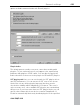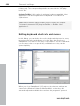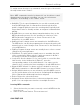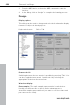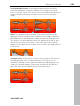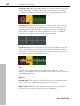11.0
Table Of Contents
- Copyright
- Preface
- Support
- Before you start
- MAGIX News Center
- Introduction
- Tutorial
- Program desktop overview
- Mouse functions and mouse modes
- Button overview
- Functional overview
- Effects and effect plug-ins
- What effects are there, and how are they used?
- Saving effect parameters (preset mechanism)
- Dehisser
- Sound FX (object editor, mixer channels, mixmaster)
- Parametric equalizer (mixer channels, mix master)
- MAGIX Mastering Suite
- Vintage Effects Suite (track effects, mixer channels, mix ma
- Essential FX
- Vandal
- Track dynamics (track effects, mixer channels)
- Track delay/reverb (track effects)
- Elastic Audio easy
- Installation of VST plug-ins
- Effect calculations
- Samplitude 11 Producer as an external effects device
- Automation
- Mixer
- MIDI in Samplitude 11 Producer
- MIDI editor
- Software / VST instruments
- Installation of VST plug-ins
- Load instruments
- Routing settings during software instrument loading
- Load effects plug-ins
- Route MIDI instrument inputs
- Instruments with multi-channel outputs
- Adjust instrument parameters
- Play and monitor instruments live
- Routing of VST instruments using the VSTi manager.
- Preset management
- Freezing instruments (freeze)
- Tips on handling virtual instruments
- ReWire
- Synth objects
- Auto Jam Session
- Managers
- Surround sound
- Burning CDs
- File menu
- New Virtual Project (VIP)
- Open
- Load / Import
- Save project
- Save project as
- Save complete VIP in
- Save project as template
- Burn project backup on CD
- Save object
- Save session
- Rename project
- Delete HD wave project
- Delete virtual projects
- Export audio
- Make podcast
- Batch processing
- Connect to the Internet
- FTP download
- Send project via email
- Close project
- Exit
- Edit menu
- Menu view
- Track menu
- Object menu
- Range menu
- Effects menu
- Tools menu
- Playback / Record menu
- Menu tempo
- MIDI menu
- New MIDI object
- New MIDI track
- MIDI editor
- MIDI object editorCtrl + O
- Glue MIDI objects
- Trim MIDI objects
- MIDI bouncing
- Separate MIDI objects according to channels
- MIDI quantization (start and length)
- MIDI start quantization
- MIDI length quantization
- Cancel MIDI quantization
- Track information
- Track MIDI record
- VST instrument editor
- Metronome active
- Metronome settings
- MIDI settings
- MIDI record modes
- MIDI panic – All notes off
- CD menu
- Load audio CD track(s)
- Set track
- Set subindex
- Set pause
- Set CD end
- Set track markers automatically
- Set track indices on object edges
- Remove index
- Remove all indices
- Make CD
- Show CD-R drive information
- Show CD-R disc information
- CD track options
- CD disc options
- CD text / MPEG ID3 editor
- Set pause time
- Set start pause time
- CD arrange mode
- Get CD info (FreeDB Internet)
- FreeDB options
- Audio ID
- Options menu
- Window menu
- Tasks menu
- Online menu
- Help menu
- Preset keyboard shortcuts
- General settings
- Project settings
- Index
General settings 491
www.magix.com
• Reduce the number of real-time effects in the mixer or in the object
editor.
• Reduce the number of tracks by muting tracks that are not needed.
• Increase the VIP buffer size (short key: Y) up to 16000 or 32000
samples.
Please note the comments displayed in the status bar should an
overload occur during real-time previewing of complex effects such
as DeNoiser or FFT analyze filter.
No changes to VIP size during zooming: If you zoom the virtual
project out beyond the section size, this option will not automatically
extend it.
Play cursor independent of range: This option allows the play cursor
to be set independently of the selected range in loop mode and the
playback to be started outside of the selected loop range as well.
Hide wave projects for virtual projects: With this option opened
wave projects are not displayed, if they are integrated into a virtual
project.
Use project tooltips: If this option is active, additional information is
displayed when the mouse pointer hovers over an interactive
element.
Extended project tooltips: If this option is active, extended tooltips
are displayed when the mouse pointer hovers over an interactive
element in the virtual project.
Show window "Create new project": If you set the option "Do not
show this window again" in the dialog, you can reset it here. Please
also read the section "New virtual project (VIP)" (see page 301).
Reset global "Do not show this message again": Pressing this
button reactivates all tips dialogs which you have deactivated over
time.
Folders
New virtual projects: All new virtual projects as well as recorded and
imported wave projects will be saved under this path.